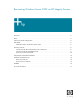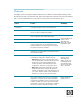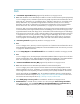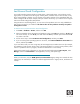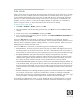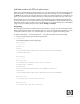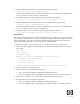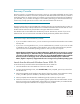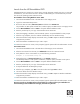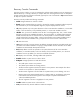Recovering Windows Server 2003 on HP Integrity Servers Overview . . . . . . . . . . . . . . . . . . . . . . . . . . . . . . . . . . . . . . . . . . . . . . . . . . . . . . . . . . . . . . .2 FAQ . . . . . . . . . . . . . . . . . . . . . . . . . . . . . . . . . . . . . . . . . . . . . . . . . . . . . . . . . . . . . . . . . . 3 Last Known Good Configuration . . . . . . . . . . . . . . . . . . . . . . . . . . . . . . . . . . . . . . . . . . . . . . . 4 Safe Mode . . . . . . . . . . . . . . . . . . . . . . .
Overview HP Integrity servers running Microsoft® Windows ServerTM 2003 for Itanium-based Systems provide several options to help you restore the state, data, and configuration of the OS in the event of a problem. Table 1 lists all available Windows recovery features according to the recommended order of use: Feature Function Availability Last Known Good Configuration Use this startup option to reverse the most recent driver and registry changes since you last started the OS.
FAQ Q: Is Automatic System Recovery supported by Windows on Integrity servers? A: Yes. With Windows Server 2003 Enterprise Edition with SP1 for Itanium-based systems (Slipstream) To run on Integrity servers, Automatic System Recovery (ASR) requires the Microsoft Windows Server 2003 with SP1 “slipstream” CD, a USB floppy drive, and either a tape drive or a hard disk as the backup destination.
Last Known Good Configuration A successful Windows startup includes an initial phase, a boot loader phase, a kernel phase, and a logon phase. If a problem occurs during any of these phases, Windows may not start correctly. It may fail to respond (hang) or display an error message. If the startup problem occurs immediately after you make a change to the server (for example, after you install a new driver), try to start the server using the Last Known Good Configuration (LKG) feature.
Safe Mode When you start the server in Safe mode, Windows loads a minimal set of drivers and services. Use Safe mode when you have to identify and resolve problems that are caused by faulty drivers, programs, or services that start automatically. If the servers starts in Safe mode but not in normal mode, the system may have a conflict with the hardware settings or the resources. There may be incompatibilities with programs, services, or drivers, or there may be registry damage.
Add safe mode to the EFI boot option menu When you are troubleshooting a startup problem, you may need to return to the safe mode several times before the problem is identified and solved. Each time you enter safe mode, you must hit the F8 key or the Esc 8 keys at precisely the right time during boot. Unless you have the hand-to-eye co-ordination of a gamer, you may find it easier to add a boot entry for startup options and select this entry at boot time.
2. Copy the default boot entry (boot entry 1) using the following command: C:\>bootcfg /copy /d “Safe Mode Minimal” /id 1 The system should indicate that it successfully copied boot entry 1. The new entry is appended to the list. In our example, the new boot entry is assigned ID 4. 3. Change the options of the new boot entry by entering the following command: C:\>bootcfg /raw “/safeboot:minimal /sos /bootlog /redirect” /id 4 4.
Recovery Console Recovery Console is a command-line environment in which you can enable and disable services, format drives, read and write data on a local drive, and perform other administrative tasks.
Launch from the HP Reinstallation DVD Installing the Recovery Console on a server that is currently operating normally may save you time and trouble later. If your server does not boot to the LKG or Safe Mode, you can select Recovery Console from the list of operating system instances to boot. On a headless server running Windows Server 2003: 1. Insert the HP Reinstallation DVD in the DVD drive of the Integrity server. 2. Login from a Remote Desktop session. 3.
Recovery Console Commands From the recovery console, you can run commands to perform simple operations such as changing to a different directory or viewing a directory to complex tasks such as fixing the boot sector. At the system prompt, type the Recovery Console commands; type help for a list of commands or help commandname for help on a specific command. Recovery Console provides the following commands: • attrib changes attributes on one file or folder.
• expand expands a compressed file. The source argument is the file that you want to expand. By default, you cannot use wildcard characters. The destination argument is the directory for the new file. By default, the destination cannot be removable media and cannot be read-only. You can use the attrib command to remove the read-only attribute from the destination directory. The option / f:filespec is required if the source contains more than one file. This option permits wildcard characters.
Setup Repair and Parallel Installation To use a parallel installation to troubleshoot shutdown behavior: On a headless server running Windows Server 2003: 1. Insert the HP Reinstallation DVD in the DVD drive of the Integrity server. 2. Login from a Remote Desktop session. 3. Browse the DVD to locate \wnetsource\ia64 and double click winnt32.exe. The procedure on x86 systems includes the /cmdcons option; DO NOT use this on Integrity servers. 4.
From a GUI console: 1. Insert the HP Reinstallation DVD in the DVD drive of the Integrity server and reboot. 2. After the server boots from the DVD, click Advanced to launch the command console. 3. Verify that the C: drive is mounted. If not, run the following command: diskpart /s \ia64\addins\assign.txt 4. Change directory to \wnetsource\ia64 and run the winnt32 command. The procedure on x86 systems includes the /cmdcons option; DO NOT use this on Integrity servers. 5.
Automatic System Recovery ASR has two parts: ASR backup and ASR restore: • You can access the backup portion through the ASR Preparation Wizard located in Backup. The ASR Preparation Wizard backs up the System State data, system services, and all disks associated with the operating system components. It also writes to a floppy disk, which contains information about the backup, the disk configurations (including basic and dynamic volumes), and how to accomplish a restore.
5. Follow the instructions on screen. After creating the ASR set, label this floppy disk and backup media carefully and keep them together. To use the backup media, you must have the floppy disk that you created with that set of media. You cannot use a floppy disk created at a different time or with a different set of media. You must also have your Windows Server 2003 with SP1 CD available at the time you perform Automated System Recovery.
ResQMe ResQme is an advanced support tool designed by HP support to troubleshoot system problems when all other recovery options fail. Introduced in the Windows on Integrity solution 3.40 release, ResQme enables HP Support to gather critical information even if the system is down and cannot be booted. ResQme is an extensible job handler written in Python that runs in the “Advanced Console”. Each job is an independent operation that collects and displays data pertaining to the system in distress.
For more information http://www.hp.com/go/integrity To download the latest drivers, management agents, and other software -- including the SmartSetup CD, the SmartUpdate CD, and the Offline Diagnostics CD -- visit http://ww.hp.com/support/itaniumservers To download the latest documentation, visit http://docs.hp.com/en/windows.html © 2005 Hewlett-Packard Development Company, L.P. The information contained herein is subject to change without notice.