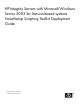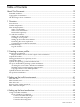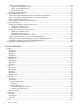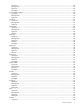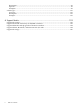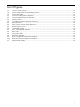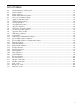HP Integrity Servers with Microsoft Windows Server 2003 for Itanium-based systems SmartSetup Scripting Toolkit Deployment Guide HP Part Number: 5992-0954 Published: December 2007
© Copyright 2007 Hewlett-Packard Development Company, L.P Confidential computer software. Valid license from HP required for possession, use or copying. Consistent with FAR 12.211 and 12.212, Commercial Computer Software, Computer Software Documentation, and Technical Data for Commercial Items are licensed to the U.S. Government under vendor's standard commercial license. The information contained herein is subject to change without notice.
Table of Contents About This Document.......................................................................................................13 Intended Audience................................................................................................................................13 Typographic Conventions.....................................................................................................................13 HP Encourages Your Comments...................................................
From a Linux workstation...............................................................................................................54 Create a bootable disk image.....................................................................................................54 Create a CD build directory.......................................................................................................54 Create the ISO file..........................................................................................
Synopsis...........................................................................................................................................85 Description.......................................................................................................................................85 Options............................................................................................................................................85 Example........................................................
Description.......................................................................................................................................99 Options............................................................................................................................................99 Examples..........................................................................................................................................99 sstkencrypt.....................................................
List of Figures 1-1 1-2 1-3 2-1 2-2 2-3 2-4 4-1 4-2 4-3 4-4 4-5 4-6 4-7 4-8 4-9 4-10 5-1 Clone a Server Setup.....................................................................................................................15 Main Components of SSTK Deployment......................................................................................16 Linux Boot Files.............................................................................................................................
List of Tables 2-1 3-1 3-2 3-3 4-1 5-1 5-2 5-3 5-4 5-5 5-6 5-7 5-8 5-9 5-10 5-11 5-12 5-13 5-14 5-15 5-16 5-17 5-18 5-19 5-20 5-21 A-1 A-2 A-3 A-4 A-5 A-6 A-7 SSTK Repository Permissions.......................................................................................................29 Global options...............................................................................................................................42 Image options..............................................................
List of Examples 5-1 5-2 5-3 5-4 5-5 cfggen list command.....................................................................................................................63 cfggen display command..............................................................................................................63 Sample conrep.dat file...................................................................................................................66 conrep.xml file.............................................
About This Document This document describes how to use the SmartSetup Scripting Toolkit (SSTK) to develop custom scripts that simplify server deployments by automating various hardware configuration and software installation operations. Intended Audience This document is for system administrators who need to deploy a large number of HP Integrity® servers rapidly and efficiently.
1 Overview The SmartSetup Scripting Toolkit (SSTK) enables you to deploy a large number of HP Integrity® servers rapidly and efficiently. Using SSTK, you can develop custom scripts that simplify server deployments by automating various hardware configuration and software installation operations. SSTK can set specific EFI boot variables, create disk partitions, and tie into the standard unattended installation process to install the OS and selected applications.
That said, the SSTK is not an automated server deployment solution for everyone. The SSTK is an extensible framework for developing hardware configuration and software installation scripts. The SSTK is designed for administrators who have some expertise in unattended installations of Windows Server 2003 and familiarity with Integrity servers. The SSTK provides sample scripts and utilities that run in a staging environment based on Debian Linux for IA-64.
The utilities run in a Linux environment. The kit provides Linux boot files (boot loader, kernel, root file system, and boot configuration) for you to copy onto the boot device (Figure 1-3). Figure 1-3 Linux Boot Files • • The SSTK boot device — a CD or DVD, a network share, or a USB flash drive — holds files that allow servers to boot to the toolkit environment. You can also use the SSTK boot device to hold the repository of scripts, utilities, configuration files, OS files, and application files.
• • slipstreamed SP1 both exceed the capacity of a CD that already contains the toolkit environment. Flexibility: The choice between the CD and the USB flash drive boils down to the flexibility that you need from the toolkit environment and custom scripts. You can quickly edit the Linux boot loader configuration file, a script, or configuration file on a USB flash drive but burning a new CD is more complicated.
NOTE: SSTK does not support Microsoft Windows Server 2003 Datacenter Edition or HP Reinstallation media. Creating a server profile A server profile is like the DNA of all servers in the deployment. It includes the server EFI environment variables, the I/O configuration, the OS and drivers, and installed applications. The server profile is stored in the repository. Creating it involves the following tasks: 1. 2. 3. 4. 5. Prepare the workstation.
2. Launch the hardware configuration and software installation. If the target system is cell-based you must create a hard partition for OS installation. Select the Windows installation (win) option when prompted. The script runs utilities that configure the target server hardware and then launches the software installation. After the process ends, verify that the OS is up and running, and specify system settings to complete the installation.
If the LOG_LEVEL variable in the sstk.
2 Creating a server profile A server profile is like the DNA of all the servers in the deployment. It includes the server EFI environment variables, the I/O configuration, the OS and drivers, and installed applications. The server profile is stored in the repository. This chapter shows you how to create the server profile. Because you need to perform this task on the workstation using the SSTK, we begin by setting up this workspace.
4. Select Error Console. Set error console to the same as the output console device. Figure 2-1 Console Configuration Window At the Integrity server (the model server and each target server) using the Legacy interface: 1. 2. 3. 4. Select EFI Boot Manager->Boot Option Maintenance Menu. Select Select Active Console Input Devices. Select only one Acpi(HWP—2,700)PCI ~~/Uart~~ device. Select Select Active Console Output Devices. Set input console to be the same as the output console device.
NOTE: If multiple consoles are configured, the console output defaults to the local video console. The workstation is then unable to display the console output (or the Linux prompt). If the input, output, and error consoles do not match, the system firmware automatically matches the input console with output console. On cell-based servers, select the serial device Acpi(HWP0002,xxx)PCI ~~/Uart~~ as the primary input and output device, and the VGA device as the secondary input and output device.
Figure 2-3 SSTK Archive The following list shows the directory hierarchy and the files within those directories. The root of the directory contains this guide and a README file with late-breaking release information. • The boot_files directory holds the toolkit environment, which you must copy onto the SSTK boot device. The boot_files\efi\boot\ directory contains the following files: bootia64.efi 26 Creating a server profile \efi\boot\bootia64.
bootia64.conf elilo.conf elilo.efi linux rootfs.gz • acpi flag to the appropriate state single-pci-domain or windows and then boots. configuration file used to configure the boot loader and ACPI mode configuration file for the Linux boot loader Linux boot loader Linux kernel Linux root file system in a compressed file The data_files directory is a placeholder that is used to store configuration files and SSTK log files. acu.ini conrep.dat hba-qlogic.ini hba-emulex.
sstk.conf partition, copying the setup loader ( setupldr.efi) application to the ESP partition, configuring the winnt.sif file, specifying the Windows Setup boot option, and rebooting the server. In this file, you can set the SSTK variables used by the scripts, such as the default action of SSTK, the disk where windows will be installed, the name of configuration files, and so on. SSTK interface and auxiliary functions: main_toolkit_launch.
The getuuid utility retrieves the universally unique identifier (UUID) used for identifying a storage device or a single partition. The HP Emulex HBA configuration utility. The HP QLogic HBA configuration utility. The hpshowdisk utility gathers information from storage devices, such as disk size, device node, controller type, target logical unit number (LUN), HBA world wide identification number (WWID), and target port WWN for disks in a SAN environment.
For additional information about sharing permissions and password configurations over a Windows Network, see the following resources: • • How To Share Files and Folders over the Network in a Windows Server 2003 Domain Environment at http://support.microsoft.com/kb/324267/EN-US How to Configure File Sharing in Windows XP at http://support.microsoft.
Figure 2-4 /os/windows/2003-enterprise/ Directory In case you want to configure your repository to enable other Windows operating system versions, you must do the following: 1. Populate the /os/windows/ directory as previously described. 2. Populate the /drivers/ directory for all desired versions.
| +---os | \---windows | |---2003-enterprise | \---2003-enterprise-sp2 | +---drivers | \---storage | |---saP600 | | \---windows | | |---2003-enterprise | | \---2003-enterprise-sp2 | \---sa6400 | \---windows | |---2003-enterprise | \---2003-enterprise-sp2 | Set up an unattended operating system installation The Windows directory contains a file to drive an unattended Windows installation. This file, which Microsoft refers to as an “answer file”, is called unattended.txt.
AutoUsers = "5" [Display] BitsPerPel = 16 XResolution = 800 YResolution = 600 VRefresh = 70 [Branding] BrandIEUsingUnattended = No IEBrandingFile = install.ins [Networking] [WindowsFirewall.Standard] Services = RemoteDesktop [WindowsFirewall.
Installing tools from the Integrity Support Pack To install Integrity Support Pack tools, copy the executable file for each tool you want to install into the appropriate directory, \software\windows\ISP, in the repository. The Support Pack tools are located on the HP SmartSetup CD in the \contents\supportpack\isp directory. Edit the PostInstall.cmd file located at \software\windows\, adding command line to install each tool. After a Windows installation, Postinstall.
2. Copy driver files into these directories. If you copied a driver to the TEXTMODE directory, you should also copy it to the other-files/$OEM$/$1 directory. The final repository may resemble the following structure (operating system files were removed for the sake of brevity): | readme.txt | SSTK_DeploymentGuide.pdf | +---boot_files | \---efi | \---boot | bootia64.efi | bootia64.conf | elilo.conf | elilo.efi | linux | rootfs.gz | +---data_files | | acu.ini | | hba-emulex.ini | | hba-qlogic.
| | | | | | | | | | | | | | | | | | | | | | | | | | | | | | | | | | | | | | | | | | | | | | | | | | | | | | | | | | | | | | | | | 36 | | \---other-files | | \---$OEM$ | | \---$1 | | \---PnPDrivers | | \---Network | | \---intelNIC | | e1000645.cat | | e1000645.din | | e1000645.inf | | e1000645.sys | | e1000msg.dll | | EtCoIn64.dll | | generic.dll | | install.xml | | intlnc64.dll | | Ncs2Setp.dll | | PROUnstl.
| | | | | | | | | | | | | | | | | | | | | | | | | | | | | | | | | | | | | | | | | | | | | | | | | | | | | | | | | | | | | | | | | | +---qlogic4q | \---windows | \---2003-enterprise | +---boot-files | | \---$OEM$ | | \---TEXTMODE | | ql2300.cat | | ql2300.sys | | ql2x00.inf | | txtsetup.oem | | | \---other-files | | \---$OEM$ | | \---$1 | | \---PnPDrivers | | \---Storage | | \---qlogic4g | | ql2300.cat | | ql2300.sys | | ql2x00.inf | | ql2xhai2.dll | | qlogic | | qlogic | | txtsetup.
| | cpqcissm.sys | | install.xml | | txtsetup.oem | | | \---saP600 | \---windows | \---2003-enterprise | | | +---boot-files | | \---$OEM$ | | \---TEXTMODE | | generic.dll | | hpcisss2.cat | | hpcisss2.sys | | hpcissx2.inf | | txtsetup.oem | | | \---other-files | \---$OEM$ | \---$1 | \---PnPDrivers | \---Storage | \---saP600 | generic.dll | hpcisss2.cat | hpcisss2.sys | hpcissx2.inf | txtsetup.oem | +---software | +---EFI_TOOLS | | +---networking | | | ftp.efi | | | ifconfig.efi | | | ping.efi | | | route.
| deploy.sh | main_toolkit_launch.sh | raid1-1si.sh | sstk.conf | sstkw_functions | windows-setup.sh | \---utilities | CLMChecking | allboards.xml | cfggen | conrep | conrep.xml | cpqacuxe-X.YY-Z_ia64.tar.gz | efibootmgr | efivar | gen-setupldr-options | getuuid | hplpcfg | hpqlarep | hpshowdisk | hwdisc | hwquery | ifhw | parted | hpsetacpi | sstkencrypt | windows \---sstkencrypt.
controller must be loaded. This is specified in the [MassStorageDrivers] and [OEMBootFiles] sections in the unattended file. When you define the target disk where Windows will be installed (either setting the variable $DISK in sstk.conf or through the SSTK menu) the hpshowdisk utility automatically retrieves the controller type, which can be difficult to obtain if the system has a large number of disks and controller types. In the windows-setup.
3 Setting up the toolkit environment Setting up the toolkit environment involves editing scripts that control the boot and operation of the toolkit. The EFI loader launches the Linux boot loader, which in turn executes a bootstrap script in the root file system. The bootstrap script invokes the main toolkit launch script, which uses a Windows setup script to trigger the operating system installation. This chapter provides guidance on editing these files. Edit sstk.
Edit bootia64.conf The bootia64.conf file configures how the SSTK boot loader (bootia64.efi) loads the preboot environment. The bootia64.conf file distributed with SSTK is configured to load the Linux PE image and typically does not need to be modified. loader_name acpi_mode = #OS to ACPI os_acpi_map os_acpi_map os_acpi_map = elilo.efi linux mode map (OS detection feature). = windows;\EFI\Microsoft\Boot\bootmgfw.efi = windows;\EFI\Microsoft\WINNT50\ia64ldr.efi = windows;\setupldr.
Table 3-1 Global options (continued) Global Option Description verbose=number Set level of verbosity [0-5]. Default is 0 (no verbose). root=filename Set global root filesystem for Linux/ia64. read-only Force root filesystem to be mounted read-only. append=string Append a string of options to kernel command line. initrd=filename Name of initrd file image=filename Define a new image. chooser=name Specify kernel chooser to use: simple or textmenu.
Table 3-3 SSTK command line options (continued) SSTK Option Description ssstk_encryptpass= encryptpass Encrypted password created by the sstkencrypt tool for SMB/CIFS repositories over a network for security. This option overwrites the password string in sstk_mount_option. NOTE: The password length is limited to a maximum of 16 characters.
NOTE: The repository password can have up to 16 characters, including only uppercase letters, lowercase letters, and digits. No special characters are supported. Special characters include: !, @, #, $, %, ¨, &, *, (, ), ', ", _, +, =, -, {, }, [, ", á, à, â, ã, é, è, ê, í, ì, î, ó, ò, ô, õ, ú, ù. • The following entry gets the main script from a repository located on an NFS share. image=linux label=nfs initrd=rootfs.
$UTILITIES/hpqlarep /S "${CONFIGDIR}/hba.ini 4. Run the hplpcfg utility to enable or disable the EFI boot setting on HP Emulex HBAs. The script writes this data to the hba-emulex.ini file. $UTILITIES/hplpcfg /le "${CONFIGDIR}/hba-emulex.ini • When you select lsi, the raid1-lsi.sh script runs to create RAID1 to the LSI 1068 controller. This option is only available if there is a 1068 controller in the system. The disk connected to the controller is converted to a single disk using RAID1.
— — On drives less than 16 GB, the MSR is 32 MB On drives greater than or equal to 16 GB, the MSR is 128 MB The windows-setup.sh script defines the size of the MSDATA partition as the remainder of free space on the disk after the MSR on disks not greater than 32 GB. You can change the size of this partition as needed. The script uses the parted utility to create the disk partitions. NOTE: The parted utility uses decimal instead of binary units to measure disk size.
4 Setting up the boot mechanism Setting up the boot mechanism involves one of the following options: creating a bootable CD or DVD, creating a bootable USB device, or setting up a network boot environment. This chapter shows you how to perform each task at either a Windows workstation or a Linux system. On a Windows workstation, you can create a bootable CD or DVD using any CD or DVD-burning application. This chapter illustrates this task using Nero and Roxio.
Figure 4-1 EFI Directory Create the ISO using Roxio This section shows you how to use the Roxio Easy CD Creator program to create an ISO file containing the bootable image along with the files used by the toolkit. 1. 2. 3. 4. 50 Launch Easy CD Creator and select Disc Creator Classic (Figure 4-2). When the main screen is loaded, select File->New Project->Bootable Disc. From the Bootable Disc Type drop down menu, select No Emulation. In Emulation Option, click Browse to select the image file.
Figure 4-2 Disc Creator Classic Main Window 5. Drag and drop the other files you want on the CD to the Project area (Figure 4-3).
6. Select File->Create Disc Image (Figure 4-4). In the dialog box, enter a file name, select the path, and click Save to finalize. Figure 4-4 Create Disc Image 7. Select File->Burn Disc from Image. Create the ISO using Nero To use Nero to create the ISO file: 1. 2. 3. 52 Launch Nero, select the Data icon, and select Make a data disc. Select File->New. In the New Compilation screen (Figure 4-5), select the CD-ROM (Boot) icon. In the Source of boot image data group, select Bootable logical drive.
Figure 4-5 New Compilation Window 4. 5. Select the Burn tab (Figure 4-6). In the Action group, ensure only the Write option is checked. From the Write Method dropdown menu, select Track-At-Once. Check Use Multiple Recorders. Figure 4-6 Burn Tab 6. 7. 8. Click New. The Nero Burning ROM screen appears. Copy the image files to the left pane of the Nero Burning ROM explorer. Click burn the current compilation or click Recorder->Burn compilation.
From a Linux workstation The following sections show you how to create a bootable CD/DVD from a Linux system. Create a bootable disk image The SSTK includes the files you need to create a bootable disk image. Creating the disk image involves copying these boot files to a small FAT partition and creating the image (.img) file. The bootable disk image must be a FAT file system to be available at the EFI level. Also, if a bootloader file named bootia64.
Create the ISO file The mkisofs command is used to create an ISO file. The following table describes the arguments used with this command. Table 4-1 mkisofs command options Option Description -o linuxbootCD.iso Specifies the ISO file. -b boot/boot.img Specifies boot.img as the bootable disk image. -V LinuxBootCD Specifies the volume label of the CD. ./linuxbootCD Specifies the target directory as the root of the CD. 1.
Create a bootable USB flash device on a Linux workstation To create a bootable USB flash device: 1. 2. Insert the USB flash device and determine the name of the device. Format the USB flash device with FAT file system: mkdosfs 3. -I /dev/sda1 Create a directory and mount the USB flash device on this directory: mkdir –p /mntmount /dev/sda1 /mnt 4. Create the bootable directory for Integrity servers (/efi/boot): mkdir –p /mnt/efi/boot 5.
Figure 4-9 Boot Configuration Selection Window 5. In the EFI Boot Manager, select to boot from the Linux USB device (Figure 4-10). Figure 4-10 Boot from Linux USB Device Window Using USB flash device as external media If the USB device is /dev/sda, you can mount your MS-DOS formatted USB device using the following command: mount –t msdos /dev/sda /mnt Using network boot The following sections show you how to set up a network boot environment using a Windows system or a Linux system.
Setting up a Windows network boot server The DHCP server leases dynamic IP addresses. An extension to the DHCP protocol, PXE, allows a system to boot from an initial operating system image bootstrap program downloaded from a TFTP server. To boot a remote operating system image: 1. 2. 3. The client machine boots with a NIC as the first boot device. The NIC client issues a DHCP DISCOVER. The server replies with a DHCP OFFER.
host { fixed-address ; hardware ethernet } . . . } The next-server command tells the DHCP client where to send the TFTP request. The filename command tells the DHCP client which file to get. In this example, the file is bootia64.efi. When you have finished editing the dhcpd.conf file, restart the dhcpd process: /etc/init.d/dhcpd restart Setting up a TFTP server Most Linux installations include a TFTP server and an automated method of launching the server upon receiving a TFTP request.
/tftpboot/rootfs.gz /tftpboot/linux 4. Make sure the ELILO.conf file is configured as stated in Chapter 3 (page 41). Setting up the Integrity server for PXE-enabled boot Be sure the Integrity server has a PXE-compliant NIC and is physically connected to a configured DHCP server. Set the NIC as the default boot device or select it in the EFI Boot Manager Menu: 1. 2. 3. 4. 5. 6. 7. Boot the server to EFI, and access the EFI Boot Manager menu. Select Boot Configuration. Select Add Boot Entry.
On a cell-based Integrity server, a special system ACPI flag must be properly set before the operating system is started. When SSTK is running it always sets the ACPI mode to the single-pci-domain or default state and sets to the Windows mode when deploying Windows. If you are MANUALLY rebooting the server to start the Windows operating system, change the ACPI mode to windows using hpsetacpi from SSTK environment (LinuxPE) or the acpiconfig utility from EFI environment.
5 Utilities Reference This chapter contains reference information and usage examples for the utilities provided in the toolkit. You can get online help for each utility by using the -h or -? option. cfggen Synopsis cfggen Description The cfggen utility is a RAID Linux configuration utility for LSI controllers, and a counterpart of cpqacuxe. In SSTK this utility is used to apply RAID 1 in LSI 1068 controllers. Options cfggen controller # command parameters ...
Bus : 2 Device : 1 Function : 0 RAID Support : Yes -----------------------------------------------------------------------IR Volume information ----------------------------------------------------------------------------------------------------------------------------------------------Physical device information -----------------------------------------------------------------------Initiator at ID #63 Target on ID #1 Device is a Hard disk Enclosure # : 1 Slot # : 1 Target ID : 1 State : Ready (RDY) Size (in
CLMChecking Synopsis CLMChecking Description The CLMChecking utility performs memory optimization in cellular systems. On cellular systems the available system memory can be accessed using two different approaches: interleaved memory, meaning that the average memory latency is constant for all processes in the system; and non-interleaved memory, which provides lower memory latency for processes running in the same cell as the memory.
conrep Synopsis conrep ( -l [-f DAT file] [-F] | -s [–x XML FILE] [-f DAT file] | -c | -d | -h ) [-v] Description The conrep utility replicates the configuration data stored in the EFI variables. It reads the EFI variables from the NVRAM of the model server and writes the results to a DAT file. It also reads the DAT file and writes this data into the NVRAM of the target server. The conrep utility uses the conrep.xml file to determine what data to retrieve from the server.
DBPR#### - - Return codes Table 5-4 conrep Return Codes Value Meaning Cause Action 0 conrep executed successfully 1 Permission denied The user is not a system administrator. Log in as root to run conrep. 2 Usage error An error occurred while using conrep for some unexpected reason, such as the wrong parameters.
cpqacuxe Synopsis • • • Capture: CPQACUXE -C FILENAME [-internal | -external] -E FILENAME Input: CPQACUXE -I FILENAME [-internal | -external] [reset] -E FILENAME Input with reset: CPQACUXE -reset FILENAME [-internal | -external] [reset] -E FILENAME Description The cpqacuxe utility operates on the configuration of storage array controllers. The cpqacuxe utility enables the array configuration on one server to be replicated on other servers with similar array storage resources.
StripeSize = 256 ArrayAccelerator = Enabled ; HBA SSP Specifications HBA_WW_ID= 10000000C9272B34 ConnectionName= TestConn HostMode= Windows Options Table 5-5 cpqacuxe Options Option Description -C FILENAME Specifies the capture file. The capture filename is optional. If no capture file is specified, the default capture file is acucapt.ini in the ACU working directory. -E FILENAME Specifies the error file. The error filename is optional. If no error file is specified, the default error file is error.
Controller, or HBA_WW_ID option are assumed to belong to the HBA being defined. These options can be specified in any order, but an option from another category of options cannot occur between any two options from this category. Automatic script file format The automatic script is used to apply automatic configuration rules to unconfigured or configured controllers.
Table 5-6 Automatic script file options (continued) Option Value Controller Identifies to which controllers to apply the configuration. This option is required. Slot [N][:N]: The internal controller with slot number N is used. External controllers can be identified by appending the Port Number. For example, an MSA1500 connected to a SA6402 might be found at “Slot 4:2,” where 4 is the internal Slot number and 2 is the SCSI port. WWN [N]: The external controller with World-Wide Name (WWN) N is used.
Table 5-6 Automatic script file options (continued) Option Value WriteCache Specifies the Write Cache percentage. This option is not required. If this option is not specified, the Read/Write cache ratio will remain unchanged. This value is a numeric value from 0 to 100. It must form a valid read/write cache ratio that is supported on the controller with the ReadCache option. RebuildPriority Specifies the Rebuild Priority. This option is not required.
Slot [N],Cabinet [N],Cell [N] ClearConfigurationWithDataLoss = Yes|No LicenseKey = XXXXX-XXXXX-XXXXX-XXXXX-XXXXX DeleteLicenseKey = XXXXX-XXXXX-XXXXX-XXXXX-XXXXX RaidArrayId = “XXXXXXXXXXXXXXXXXXXX” ReadCache = 0|10|20|25|30|40|50|60|70|75|80|90|100 WriteCache = 0|10|20|25|30|40|50|60|70|75|80|90|100 RebuildPriority = Low|Medium|High ExpandPriority = Low|Medium|High SurfaceScanDelay= N SSPState = Enable|Disable PreferredPathMode= Auto|Manual ; Array Options ; There can be multiple array specifications in th
Table 5-7 Custom script file options (continued) Option Value Controller Identifies to which controllers to apply the configuration. This option is required. Slot [N][:N]: The internal controller with slot number N is used. External controllers can be identified by appending the Port Number. For example, an MSA1500 connected to a SA6402 might be found at “Slot 4:2,” where 4 is the internal Slot number and 2 is the SCSI port. WWN [N]: The external controller with World-Wide Name (WWN) N is used.
Table 5-7 Custom script file options (continued) Option Value RebuildPriority Specifies the Rebuild Priority. This option is not required. If this option is not specified, the Rebuild Priority will remain unchanged. • Low • Medium • High ExpandPriority Specifies the Expand Priority. This option is not required. If this option is not specified, the Expand Priority will remain unchanged. • Low • Medium • High SurfaceScanDelay Specifies the Surface Scan Delay in seconds. This option is not required.
Table 5-7 Custom script file options (continued) Option Value DriveType Restricts the array and operations on the array to the specified type of physical drive. • SCSI: Use only SCSI drives. • SAS: Use only SAS drives. • SATA: Use only SATA drives. OnlineSpare Specifies the spare drives for the array. A comma separated list specifies the location of spare drives that are to be used in the array.
Table 5-7 Custom script file options (continued) Option Value Sectors Specifies the Max Boot setting (Sectors Per Track) for the logical drive. The Sectors option is not required. If the logical drive is new, the default is 32. If the logical drive already exists, then the default is the current Sectors setting on the logical drive. • 32: Disable Max Boot (32 sectors per track). • 63: Enable Max Boot (63 sectors per track). StripeSize Specifies the Stripe Size for the logical drive in KB.
Table 5-7 Custom script file options (continued) Option Value PreferredPath Specifies the preferred path for the logical drive when redundant array controllers are in an active-active redundancy mode and the preferred path mode is set to Manual. This option is only available for certain redundant array controllers. If the option is not specified, the preferred path remains unchanged for the logical drive.
Table 5-8 cpqacuxe Error Codes Code Error Reason 0 Success Success 1 General error Problem spawning ACU process (user is not authenticated to use ACU or ACU is already running). 2866 Failure opening capture file Error opening capture file. '%s' 2867 Failure opening input file '%s' Error opening input file. 2868 Failure opening error file '%s' Error opening error file. 2869 ‘%s’ command expected The specified command is missing or in the incorrect place in the file.
Table 5-8 cpqacuxe Error Codes (continued) 80 Code Error Reason 2826 Array not specified The array command is missing from the script file. Some commands were found that require an array to work on. 2827 New Array ID does not match The Array ID in the script file does not match the Array ID of the next available Array ID the newly created array. For example, if you have Array A already and the script file tries to create Array C (without Array B), the script generates this error.
Table 5-8 cpqacuxe Error Codes (continued) Code Error Reason 2839 Cannot migrate Logical Drive The controller does not support migration, or the current configuration of the controller does not allow migration to occur. Raid 2840 Cannot migrate Logical Drive The controller does not support migration, or the current configuration of the controller does not allow migration to occur.
Table 5-8 cpqacuxe Error Codes (continued) 82 Code Error Reason 2851 Invalid Raid Array ID The entered Raid Array ID is invalid. The Raid Array ID can only consist of the following characters: a-z, A-Z, 0-9, ! @ # * ( ) , - _ + : . / [space]. It cannot end with a space character or exceed the maximum number of characters allowed by the controller. 1091 Controller does not support The controller does not support SSP.
efibootmgr Synopsis efibootmgr [command]... [option]... Description The efibootmgr utility is used from a script file to manager the EFI Boot variables. The efibootmgr utility is used for creating or destroying the EFI BOOT variables and to update the BOOT NEXT, BOOT ORDER, and TIMEOUT variables. The BOOT ORDER variable defines the boot entries sequence to be shown in menu. The TIMEOUT sets the time-out to select automatically the boot variables, according to BOOT ORDER.
Table 5-10 Commands (continued) Commands Description -L | --label label Boot manager display label (defaults to “Linux”). -p | --part part Partition number that containing boot loader (defaults to 1). -q | --quiet Be quiet. --test filename Does not write to NVRAM; writes to filename. -u | --unicode | --UCS-2 Passes extra args as UCS-2 (default is ASCII). -U | --acpi_uid XXXX Sets the ACPI UID (used with -i). -v | --verbose Prints additional information.
efivar Synopsis efivar Description The efivar utility is used to set EFI variables from SSTK LinuxPE. Options Option Description -g | --guid The EFI variable GUID (default is 8be4df61-93ca-11d2-aa0d-00e098032b8c) -n | --name The EFI variable name -v | --value The EFI variable value -d | --delete Deletes EFI variable -U | --unicode Converts to Unicode when saving Example SSTK-v.2.7# ./efivar -n test1 -v "abc def" name: test1 SSTK-v.2.
gen-setupldr-options Synopsis gen-setupldr-options –d device [-p number] -w path [-o file] [-h] Description The gen-setupldr-options utility generates options for the setup loader, which launches the Windows installation process. Use gen-setupldr-options along with the efibootmgr utility. Options Table 5-12 gen-setupldr-options Options Options Description -d device Sets the device file. -w path Sets the working path. -p number Sets the partition number. -o file Sets the output file name.
getuuid Synopsis getuuid Description The getuuid utility retrieves the UUID (Universally Unique ID) used to identify a storage device or a single partition.
hpia64info Synopsis hpia64info -v Description The hpia64info utility displays information about management processor and system firmware. Options The hpia64info utility has one option, -v. This option displays the version of the hpia64info utility.
hplpcfg Synopsis hplpcfg Description The hplpcfg utility enables or disables the EFI or BIOS boot setting on Emulex 2 GB or 4 GB Fibre Channel Host Bus Adapters (FC HBA). Options Table 5-14 hplpcfg Options Option Description /se filename Saves the HBA configuration to filename. /le filename Loads the HBA configuration from filename Format The configuration file for the EFI boot setting has the following format.
hpqlarep Synopsis hpqlarep Description The hpqlarep utility enables or disable the EFI or BIOS boot setting on QLogic 2 GB or 4 GB HBAs. Options hpqlarep /s filename saves the HBA configuration to filename.
hpsetacpi Synopsis hpsetacpi Description The hpsetacpi tool sets the ACPI mode to Windows or Linux, according to command line parameter informed. Options Table 5-15 hpsetacpi Options Option Description Mode The new ACPI configuration mode. Available choices include Windows, Longhorn or Linux. -d Displays debug info -v Displays the version -h This help menu The following table details the relation between the MODE parameter and ACPIConfiguration Mode value.
hpshowdisk Synopsis hpshowdisk Description The hpshowdisk utility helps to identify disks recognized by the system. This utility can be useful when the system has a large number of disks, typically on SAN architectures. Besides device name and size, the utility includes information about disk controller, SAN storage devices WWIDs, and SAN logical disks LUNs. The hpshowdisk utility is internally used by SSTK scripts to display the Available Disks menu during installations.
Figure 5-1 hpshowdisk Utility hpshowdisk 93
hwdisc Synopsis hwdisc -f[path]filename Description The hwdisc utility provides an inventory of the server being configured or captured.
0E11001E 0 4 0 0E11B203 0E11B206 . . .
hwquery Synopsis hwquery [path]hwdiscfilename [path]allboards.xml variable=string ... Description The hwquery utility is executed from a script file, in conjunction with other utilities, to control the install process. The hwquery utility uses data from the hardware discovery file in your own scripts. The hwquery utility cannot alter environment variables directly. To set the variable, the output of hwquery must be used by the hosting script.
ifhw Synopsis ifhw [path]hwdiscfilename [path]allboards.xml expression Description The ifhw utility is executed from a script file, in conjunction with other utilities, to control the install process. The ifhw utility makes intelligent queries against the hardware discovery file. Queries take the form of a logical expression, and the result of the expression is returned as the exit status of the tool, which the hosting script can use to conditionally perform actions.
Table 5-20 ifhw Operators 98 Operator or term Result and True if both operands are true. or True if either operand is true. gt True if the first operand is greater than the second. lt True if the first operand is less than the second. gte True if the first operand is greater than or equal to the second. lte True if the first operand is less than or equal to the second. eq True if the two operands are equal. neq True if the two operands are not equal. not True if the operand is false.
parted Synopsis parted [-v | -i | -s | -h]... [DEVICE [COMMAND [PARAMETER]...] ...] Description The parted utility manages disk partitions. It allows you to make a GPT partition table and to create all the partitions needed. It is also able to create hidden partitions and change the partition GUID to HPSP, MSRES, MSDATA, and ESP. Options Table 5-21 parted Options Option Description -v Displays the version. -i Prompts for user intervention, when necessary. -s Never prompts for user intervention.
• To move a partition MINOR: move MINOR START END • To name a partition MINOR to NAME: name MINOR NAME • To display a partition table, or a partition: print [MINOR] • To exit: quit • To recovery a lost partition near START and END: rescue START END • To resize a file system on partition MINOR: resize MINOR START END • To delete partition MINOR: rm MINOR • To select the device to edit: select DEVICE • To change a flag on partition MINOR: set MINOR FLAG STATE The relevant flags are: boot Set
sstkencrypt Synopsis sstkencrypt Description The sstkencrypt utility is used to encrypt the repository password. After encrypted, it should be set in elilo.conf, resulting in a more secure connection over the network. Example SSTK-v.2.7-8# ./sstkencrypt Type the repository password: password Set the 'encryptpass' parameter in SSTK elilo.
A Support Matrix This section defines the systems and hardware supported for deployment using SSTK.
Supported Emulex and QLogic Fiber Channel controllers Table A-3 QLogic controllers Controller Part Number QLogic 4GB 1P QLA2460 AB429A QLogic 4GB 2P QLA2462 AB379A QLogic 4GB 2P QLA2462 AB379B QLogic 4GB PCIe 1P AE311A QLogic 4GB DC PCIe 2P AE312A QLogic 4GB Mezz 403619-B21 Table A-4 Emulex controllers Controller Part Number FC LP982 A7298A FC LP9802 AB232A FC LP1050 AB467A FC LP1050DC AB466A FC Emulex 4GB AD167A Emulex 4GB DC AD168A Emulex 4GB PCIe 1P A8003A Emulex 4GB DC PCIe
Supported storage • • • • • • • • • • • • SW43xx MSA30/SW44xx MSA 50 MSA 60 MSA 70 MSA 600 MSA 700 MSA 1000 MSA 1500 EVA XP SB40c Supported storage 105