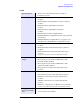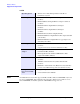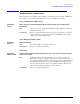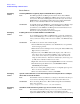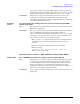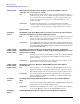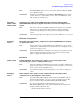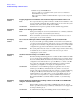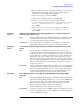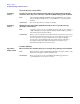Windows Integrity Enterprise Edition Release Notes
Release Notes
Troubleshooting common issues
HP Integrity Servers with Microsoft® Windows® Server 2003, Enterprise Edition
28
2. Click the Component Install button
It is not possible to proceed further if the system does not a a Dual Core
Intel® Itanium® 2 processor.
If the system has a a Dual Core Intel® Itanium® 2 processor the component
will install
all Integrity
servers
Integrity Support Pack installation fails if Smart Component installation times out.
Issue If a component takes longer than 15 minutes to install, then the installation of the
support pack will probably fail. This normally happens in cases where the system
has many cards, such as numerous NIC cards, installed.
Workaround Install the Smart component separately and then install the Support Pack.
all Integrity
servers
Blank screen during system startup
Issue During system startup the screen may remain blank for 3 to 8 minutes (actual time
depends on the quantity of the installed system memory).
Workaround This is normal. The system activity can be monitored within a few seconds of
system power-on via a remote terminal.
all Integrity
servers
Do not use the 16GB option when installing the OS from the re-install media
Issue If you use the 16 GB option during installation of the OS from re-install media,
you cannot create a kernel memory dump (in the event of a system failure) unless
the page file size is manually configured afterward. In addition, even with manual
configuration the page file size will still be less than the recommended 20 GB.
Workaround The system partition must be created on a 33 GB or larger disk drive. When using
re-install media, choose either the 33 GB or max drive size option when
configuring the system volume.
all Integrity
servers
Use Esc8 instead of F8 key on a headless server
Issue The Telnet and Hyperterminal applications on Windows NT4 and Windows 2000
do not correctly map the ASCII string for the function keys. For example, during
Power On Self Test (POST) the Smart Array firmware will display a banner and
configuration menu with instructions to press the Esc key to continue or the F8
key to enter the configuration utility. When running the system in a headless
configuration, pressing F8 does not display the configuration menu.
Workaround To transmit the correct ASCII string using these applications from a remote
terminal, press the Esc key immediately followed (within 1 second) by the
numeric value of the desired function key. For example, to send the ASCII string
for F8, press the Esc key immediately followed by pressing the 8 key (if the
terminal emulator is set to UTF-8, then you can press the F8 key instead). An
easier solution to both problems is to simply use PuTTY instead of Telnet or
Hyperterminal. PuTTY is a terminal emulator available on your Smart Setup
media.
all Integrity
servers
Remote Desktop is disabled after installing software from the Microsoft RTM media
using the “Custom Install” option
Issue When installing software from the Microsoft RTM media using the “Custom
Install” option, Remote Desktop is disabled by default (this does not happen with
the “Express Install” option).
Workaround To enable Remote Desktop after installing with the “Custom Install” option: