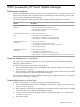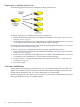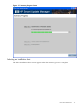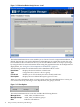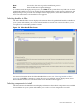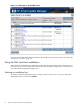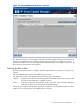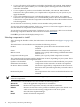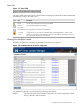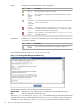Windows Integrity HP Smart Update Manager User Guide
Figure 2-2 Select Installation Host(s) Screen – Local
The Select Installation Hosts screen enables you to choose a host for component installation. By
default, the first time you run the HP Smart Update Manager on a particular system, the only
host available is the Local Host. However, you can select Remote Host or Group as your target
by using the GUI. For more information about using the graphical interface for multiple remote
deployments, see “Using the GUI: multiple-host installations” (page 21).
The following columns are included in the Select Installation Hosts screen:
Host Name
Displays the host IP address or DNS name.
Type
Categorizes the system as a host or group.
Last Used
Enables you to sort the list by the most recently-used hosts.
Description
Displays the user-defined description given to a host.
When you select, the Remote Host or Group option in the Select Installation Hosts screen, you
can sort the host list by selecting to view only the hosts, the groups, or both.
Figure 2-3 View Options
The Select Installation Hosts screen also includes the following buttons:
Manage Hosts
Adds, edits, and deletes hosts.
Manage Groups
Adds, edits, and deletes groups.
Edit
Edits the selected host.
14 ISPs powered by HP Smart Update Manager