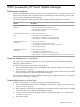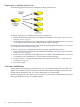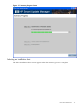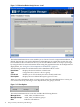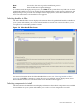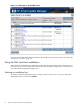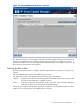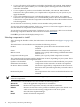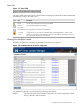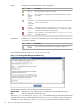Windows Integrity HP Smart Update Manager User Guide
• To view all versions of the products included in the bundle, select ALLOW NON-BUNDLE
VERSIONS. This option enables you to include updates that might be newer than those
released in the bundle.
• To view updates of products not included in the bundle, select ALLOW NON-BUNDLE
PRODUCTS. This option enables you to update other components on your system as you
apply the bundle.
• To force the installation process on the bundle products, select FORCE ALL BUNDLE
PRODUCTS. This option enables you to install bundle products when the installed version
is the same as or newer than the components in the bundle. This allows the installed software
to be downgraded.
To view the PSP version history, click the version number in the product field.
To view a list of the bundle contents, click View Contents. This list also appears when you
click the number of components in the status field.
To view the list of missing components, click the Missing Components link. You can obtain
the missing components from the source media or from the HP website.
Click OK to proceed with the deployment process.
Selecting components to install
After selecting the bundles to filter, the Select Items to be Installed screen (Figure 2-5 (page 16))
appears.
The Select Items to be Installed screen includes the following sections:
Product Displays the system where the selected items will be
installed.
Status Indicates whether the installation is ready to proceed.
Reboot section Enables you to specify reboot settings and determine when
reboots occur.
Component selection pane Enables you to specify which components to install.
The component selection pane might be divided into sections, depending on your system. These
sections can include the following information:
Updates to be Installed Components in this section can be installed on your system.
Installation Not Needed Components in this section do not need to be updated.
No Device Driver Installed The devices supported by components in this section are
detected on the system but require that you install a device
driver.
Deselected by User The components in this section are deselected and are not
installed.
NOTE: If the Installation Not Needed section appears, you must click Installation Options to
select the components.
The Select Items to be Installed screen also includes the following buttons:
Select All
Selects all applicable components for installation.
Deselect All
Deselects all components currently selected for installation.
Default
Restores the selections in the product installation pane to the default view,
which is based on the existing configuration of the local system.
Exit
Exits HP Smart Update Manager.
Install
Installs all selected components.
18 ISPs powered by HP Smart Update Manager