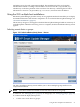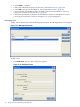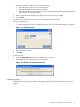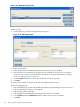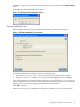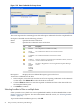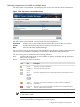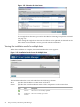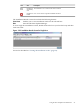Windows Integrity HP Smart Update Manager User Guide
Figure 2-21 Selections for Host Screen
To set single-host selections, proceed as described in "Selecting Components to Install
(on page 17)."
After setting the single-host selections for all hosts to be updated, click Install on the
Select Items to be Installed screen to proceed with the installation.
Viewing the installation results for multiple hosts
When the installation is complete, the Installation Results screen appears.
Figure 2-22 Installation Results Screen for Multiple Hosts
The Installation Results screen is divided into the following columns:
Host Specifies the IP address or DNS name of the host.
Status Specifies the overall installation status of the components on the remote host.
DescriptionTextIcon
The host was successfully updated.Success
The host is already up-to-date.Nothing to
Install
28 ISPs powered by HP Smart Update Manager