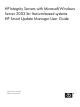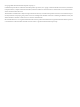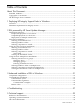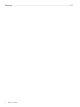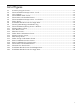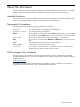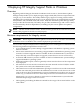Windows Integrity HP Smart Update Manager User Guide
1 Deploying HP Integrity Support Packs in Windows
Overview
Beginning with HP Integrity Essentials Foundation Pack version 5.5, the HP Smart Update
Manager utility enables you to deploy Integrity Support Pack (ISP) software components from
a single, easy-to-use interface. This utility enables legacy support of existing software while
simplifying the overall deployment process. It is no longer necessary to run the SETUP executable
files (SETUPC.EXE, SETUPEX.EXE, and SETUP.EXE). The HP Smart Update Manager utility
now provides this functionality. The utility also provides installation logic and version control
that automatically check for dependencies, installing only the correct updates for optimal
configuration.
NOTE: The ISP contains numerous files. All files must be present in the same directory as the
HPSUM.EXE program for the ISP to install properly.
Minimum requirements for Integrity servers
IMPORTANT: Before deploying software updates on a host server, be sure that a recent backup
of the host server is available in the event the deployment procedure fails.
For successful component deployments on HP Integrity servers running Microsoft® Windows®,
the following minimum requirements must be met:
• A local administrative system running a supported Microsoft Windows operating system
must be available.
• One or more remote host servers running a supported Microsoft Windows operating system
in need of a software upgrade must be available. If the local administrative system (local
host) is the only server that requires an upgrade, remote host servers are not necessary.
• At least 256 MB of memory must be available on the local administrative system running a
supported Windows operating system.
• Sufficient hard-drive space, which is generally at least twice the file size of the components
to be deployed.
• All remote host servers must be connected to the same network and use TCP/IP to enable
the systems to be seen by the administrative system.
• There must be an account with administrator privileges on each host server. HP recommends
that the user name and password for the administrator account on each host server are the
same as those on the local administrative system. If administrator privileges are not set up
in this way, you must have the user name and password for each remote server available.
Alternatively, you can use a domain account on the local administrative system that has
administrator privileges on the host servers.
• The beginning and ending IP addresses entered for the range of hosts must both be on the
same subnet.
Overview 9