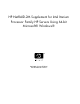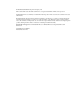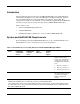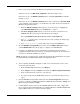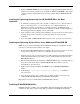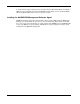HP NetRAID-2M Supplement for Intel Itanium Processor Family HP Servers Using 64-bit Microsoft Windows (HP S&C DVD v1.03)
7
1. Power on the server and insert the HP Smart Setup DVD into the DVD drive.
If the server boots to the HP Smart Setup DVD main menu, skip to step 3.
If the server boots to the EFI Boot Manager menu, select Bootable DVD, if available,
and skip to step 3.
If the server boots to the EFI Boot Manager menu, and you do not see a Bootable DVD
option available, do the following to set the DVD as a bootable device and to launch the
HP Smart Setup DVD interface:
a. When the EFI Boot Manager menu appears, use the arrow keys to highlight the
entry EFI Shell [Built-in], then press the Enter key to select it.
b. The Device mapping table displays. Locate the fsx entry that contains the word
CDROM. This file system maps to the DVD drive. For example:
fs0: Acpi(HWP0002,0)/Pci(2|0)/Ata(Primary,Master)/CDROM(Entry0)
c. Type
fs0: (or use the entry you located above if it was not fs0) at the shell prompt,
then press the Enter key.
d. Type
\efi\boot\bootia64 at the shell prompt, then press the Enter key.
2. From the EFI-Based Setup Utility main menu, select Configure I/O Cards and then
select NetRAID-2M. Follow the prompts to configure your NetRAID-2M.
3. Configure your RAID. Note that in a dual channel configuration the first channel
configured using this utility becomes the boot channel. Configure the two internal drives
connected to channel 0 as RAID1 (boot mirror).
NOTE: Descriptions of the different types of RAID supported with the HP NetRAID-2M are described in
the HP NetRAID-1M and NetRAID-2M Installation and Configuration Guide.
4. After completing the RAID configuration, make a note of the firmware version of the
card by doing the following:
a. From the RAID utility main menu, select Objects.
b. Select Adapter, then select Adapter 0, and then select Other Adapter Information.
c. Write down the firmware version for your reference.
d. You can now exit from the RAID utility menu. Go to the main menu and proceed to
step 6.
5. From the EFI-Based Setup Utility main menu select System Setup Guide. Follow the
prompts to configure your EFI System Partition (ESP), HP Service Partition (HPSP), and
Microsoft Reserved Partition (MSR).
6. Confirm that the current version for the NetRAID-2M listed is the same or higher than
the version listed in the Intel Itanium Processor Family HP Server and HP NetRAID-2M
Support Matrix table. If not, perform a firmware update.