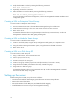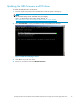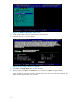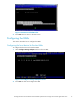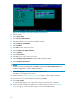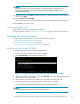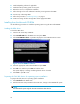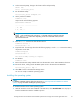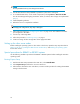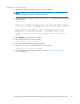HP StorageWorks Booting Windows Server 2003 for Itanium-based Systems from a Storage Area Network Application Notes
--- ------- ----------------
3. At the command prompt, change to the location of the Diskpar t Utility:
Shell> fs1:
fs1:\> cd efi\efi_utils
4. Run the DiskPart Utility:
fs1:\efi\efi_utils> diskpart.efi
5. List the partitions available:
DiskPart> list
Output similar to the following appears:
### BlkSize BlkCount
0 200 B40
1 200 4800000
NOTE:
Device 0 is the virtual floppy disk and Devic e 1 is the LUN created to install the operating
system. The BlkCount valuevaries depending on thesizeofthe LUN created; itdoes
not
match the LUN size.
6. Enter the select command to select the boot device:
DiskPart> Select 1
Selected Disk =
1s
7. Inspect the disk. If a message other than the following displays, use the clean command to destroy
all
partitions on the disk.
DiskPart>inspect
Selected Disk = 1
The disk is RAW, nothing to inspect.
8. Exit DiskPart:
DiskPart> exit
9. Remove the HP S m a rt Setup CD-ROM and insert the Windows Server 2 0 03 CD-ROM in the drive.
10. Rescan the drives, which gives the CD-ROM system access to the Windows CD-ROM files.
fs1:\efi\efi_utils > map –r
11 . Select Exit to return to the EFI Boot Manager menu.
You are now ready to install the operating system.
Installing the operating system
NOTE:
For RX8620 or RX7620 systems, follow the instructions in "Special procedures for RX8620 or RX7620
systems"onpage22 beforeinstalling the operating system.
To install the Windows Server 2003 operating system:
1. With the Windows Server 2003 CD-ROM in the DVD drive, select Bootable DVD.Press anykey to
boot the
CD-ROM and start the installation process.
Booting Windows Server 2003 for Itanium-based systems from a storage area network application notes
21