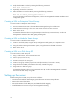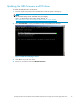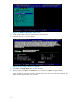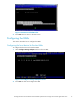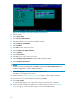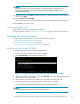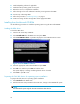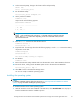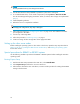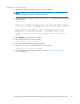HP StorageWorks Booting Windows Server 2003 for Itanium-based Systems from a Storage Area Network Application Notes
NOTE:
Do
not
pr ess F6 to load any mass-storage device drivers.
2. Use the latest HP Smart Setup CD-ROM to update the system drivers and agents.
3. To re-install the HBA driver, run the Sma rt Component by selecting Drivers > Driver for FC HBA.
This sets the HP-suppor ted registry parameters. When you reboot, these changes are implem ented
(step 5).
4. Install multipathing software.
5. Reboot the ser ver to complete the installation.
NOTE:
For s ingle-path configurations, skip steps 6 through 8.
6. Follow steps 6 through 22 in "Configuring the H BAs" on p age 17 for each additional controller
port assignment to the HBAs.
7. Connect any n
onbooting HBAs.
8.
Follow the procedure in "Finalizing zoning "onpage6.
9. Create and a
ssign all other storage LUNs to the appropriate HBAs.
Setting up the other ser ver nodes
Before installing the operating system on other nodes in the cluster, repeat the setup steps described in
Setting up the server, Up dating the HBA firmware and EFI driver,and Installing the operating system
for the other servers.
Special p
rocedures for RX86 20 or RX76 20 systems
Use the following installation procedures for RX8620 or RX7620 systems before installing the Windows
operatin
gsystem.
Running Express Setup
1. With the HP Sm art Setup CD-ROM in the DVD drive, select Bootable DVD.
2. Select Express Setup and follow the on-screen instructions.
3. After Windows formats the drive a nd reboots, continue with the procedure for adding the NOVESA
settings to thebootLUN.
22