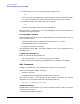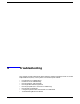hp workstations zx6000, hp server rx2600 - operation and maintenance guide
System Configuration
Baseboard Management Controller (BMC)
Chapter 3
132
4. Access the BMC CLI in you terminal emulation program, type:
Esc (
That is, press Esc, then Shift-9 (on a Qwerty keyboard). This will activate the BMC
CLI, even if the system’s DC power is off because the AC power is still available.
5. Press Enter and BMC will respond with the CLI prompt:
cli>
To return to the system console, press Esc then Shift-Q.
When you enter a command, you can use the Backspace key to correct mistakes and
press Enter to execute commands.
Executing BMC Commands
BMC commands are typed at the CLI command prompt, in a manner similar to HP-UX
and Linux® commands.
• Type the command and any required parameters after the cli> prompt.
• Use the Backspace key to correct mistakes.
• Press Enter to execute the command.
The subsequent section “BMC Commands” explains a few of the commands that are
available for use.
Logging Out of the BMC CLI
When you are finished using the BMC CLI:
• Log out by executing Q[uit] (that is, type Q, then press Enter).
• Return to the system console by pressing Esc Q (that is, press Esc, then Shift-Q).
BMC Commands
The BMC commands allow you to configure your system from a local console.
There are two categories of BMC commands:
• Standard commands
• Intelligent Platform Management Interface (IPMI) commands
This section provides a brief overview of the available commands. For detailed
information on all of the BMC commands, see the Intel® web site:
www.intel.com/design/servers/ipmi
Standard Commands
Standard BMC commands allow you to control the BMC interface, view logs, get help
and change your password.
To execute standard BMC commands: