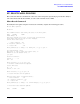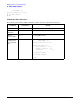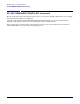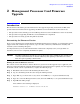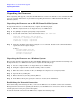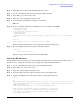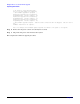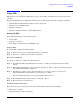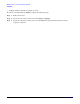Management Processor Card Firmware Upgrade Product Update - HP integrity rx2600 and HP integrity rx5670
Management Processor Card Firmware Upgrade
Unpacking the Firmware
Chapter 2
13
Step 1. Establish a telnet session with the Management Processor.
Step 2. Log on to the Management Processor using the Admin password.
Step 3. Type ^Ecf to get console write access.
Step 4. Type ^b to enter the Management Processor.
Step 5. Access the Diagnostic Menu by using the XD command.
GSP> xd
Step 6. Select 3 to Ping the LAN where the GSP files are located (LAN access PING):
Non destructive tests:
1. Parameters checksum
2. I2C access (get Power Monitor status)
3. LAN access (PING)
4. Modem selftests
5. Secondary I2C access (get System status)Type R to reset the GSP or [Q] to quit the diagnosti
c menu.
Choice: 3
Enter IP Address: (Enter the IP address of the FTP server)>
This test must be passed by the server being used to supply the update files.
Step 7. Reset the GSP by entering the R option of the XD command.
-> Choice: r
The MP is now being reset...
This frees up any unallocated memory for the GSP update.
Install the MP Firmware
Once the FTP server connection has been tested and the existing firmware version has been validated to be at
E.02.10 or above, complete the following steps to update the currently installed firmware:
Step 1. Log on to the Management Processor using the Admin password.
Step 2. Type ^Ecf to get console write access.
Step 3. Type ^b to enter the Management Processor.
Step 4. Select the GSP command XU. This command activates the upgrade mode.
Step 5. Update the GSP firmware to the firmware image in the upgrade directory:
GSP> xu
XU
This command activates the upgrade mode. All connections will be closed, the session will be ab
orted and the modem connection will be dropped immediately, web and telnet connections will be
dropped upon completion.
Please, confirm your intention to activate the upgrade mode (Y/[N]) : y
Enter source system IP address: (Enter the IP address of the FTP server)
Enter file path: (Enter the Full Absolute path to the E.02.22 Directory)
Do you wish to use the default login: anonymous / GSP@hp.com (Y/[N]) :
y (if using anonymous FTP)