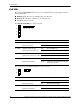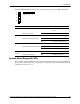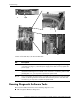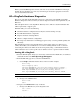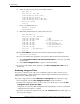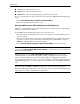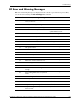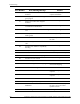Operations and Maintenance Guide, Second Edition - HP Integrity rx2600 Server and HP zx6000 Workstation
HP Integrity rx2600 server and HP workstation zx6000 Operation and Maintenance Guide 125
Troubleshooting
Before you run the HP diagnostic software, take note of any e-buzzer and LED error messages.
To find out more about the error, note any event messages and use the appropriate tool for the
server to determine what failed.
HP e-DiagTools Hardware Diagnostics
The server came with an HP IPF Offline Diagnostics and Utilities CD with HP e-DiagTools
Hardware Diagnostics. These tools may be used to diagnose hardware-related problems on your
HP server.
Run e-DiagTools before contacting HP for Warranty service. This is to obtain information that
will be requested by a support agent.
With this utility you can do the following:
■ Check the hardware configuration and verify that it is functioning correctly.
■ Test individual hardware components.
■ Diagnose hardware-related problems.
■ Obtain a complete hardware configuration.
■ Provide precise information to an HP support agent so they can solve problems quickly and
effectively.
HP e-DiagTools provides a user-friendly interface to the Offline Diagnostics Environment
(ODE), that enables you to troubleshoot a server that is running without an OS or cannot be
tested using the online tools. ODE can also be run separately using a command line interface,
which enables the user to select specific tests or utilities to run on a specific hardware module.
Starting HP e-DiagTools
1. Insert the HP IPF Offline Diagnostics and Utilities CD in the CD or DVD drive, or download
and install the files from
www.hp.com/go/bizsupport.
2. From the EFI shell (page 6-21), select the CD/DVD drive:
a. Use the
map command to list the drives on the server. For example:
Shell> map
Device mapping table
fs0:Acpi(HWP0002,0)/Pci(2|0)/Ata(Primary,Master)/CDROM...
fs1:Acpi(HWP0002,100)/Pci(1|0)/Scsi(Pun0,Lun0)/HD(Part...
blk0:Acpi(HWP0002,0)/Pci(2|0)/Ata(Primary,Master)...
blk1:Acpi(HWP0002,0)/Pci(2|0)/Ata(Primary,Master)/CDROM...
NOTE: Lines are truncated to fit.
b. Change to the CD/DVD drive:
Shell> fs0:
fs0:>
3. Navigate to the EFI\BOOT directory on the CD:
a. Change to the EFI directory on the diagnostics CD.
fs0:> cd EFI
fs0\EFI:>