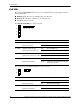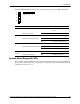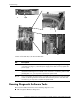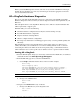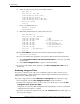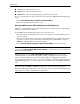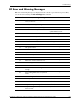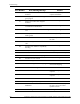Operations and Maintenance Guide, Second Edition - HP Integrity rx2600 Server and HP zx6000 Workstation
126 HP Integrity rx2600 server and HP workstation zx6000 Operation and Maintenance Guide
Troubleshooting
b. To list the contents of the directory, run the ls command.
fs0:\EFI> ls
Directory of: fs1:\EFI
11/07/02 04:41p <DIR> 1,024 .
11/07/02 04:41p <DIR> 0 ..
11/07/02 04:41p <DIR> 1,024 HP
11/07/02 04:45p <DIR> 1,024 BOOT
0 File(s) 0 bytes
4 Dir(s)
c. Change to the BOOT subdirectory
fs0\EFI:> cd BOOT
fs0\EFI\BOOT:>
d. Run the ls command to list the contents of the directory.
fs0:\EFI\BOOT> ls
Directory of: fs1:\EFI\BOOT
11/07/02 04:45p <DIR> 1,024 .
11/07/02 04:45p <DIR> 1,024 ..
11/07/02 01:54p 731,136 LaunchMenu.efi
11/07/02 01:54p 2,763 IO.ini
11/07/02 01:54p 731,136 BOOTIA64.EFI
11/07/02 01:54p 2,995 LaunchMenu.ini
11/07/02 01:54p 3,977 View_Doc.ini
5 File(s) 1,472,007 bytes
2 Dir(s)
4. Run the LaunchMenu command to reboot from the CD and launch eDiagTools:
fs0:\BOOT> launchmenu
5. If you are not familiar with e-DiagTools, review the documentation. From the main menu:
a. Select
View Release Notes and Documentation Menu to view a list of available
documentation.
b. Select
View e-DiagTools Info to open the overview document.
6. If you are already familiar with e-DiagTools, select
Run e-DiagTools for IPF from the
main menu.
Producing a Support Ticket
To produce a complete record of the server configuration and test results, you must create a
support ticket. This is a simple text file that contains essential information and is designed to
assist your local or HP support agent.
To produce a support ticket, from the
Welcome to e-DiagTools menu, follow these steps:
1. Start e-DiagTools and select
Run eDiagTools for IPF from the main menu.
2. To run the basic diagnostics on the server if you have not already done so, select
2 - Run
e-DiagTools Basic System Test (BST)
.
e-DiagTools scans the server. The Configuration Description displays on the screen when the
configuration detection phase is complete.
3. To run the rest of the basic diagnostics test, select
2 - Continue Test. The results appear on
the screen. For example: