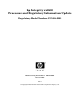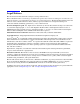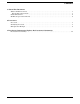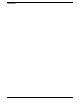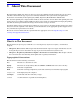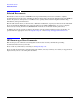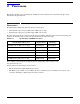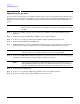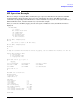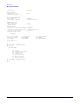Processor and Regulatory Information Update - HP Integrity rx2600
Processors
Identifying Processors
Chapter 2
8
Identifying Processors
You can use the management processor (MP) to identify the type of processor installed on the system board. A
sample procedure is shown below, but MP screens and commands vary depending on the MP firmware version
installed on your system. The corresponding computer output is shown in the “MP Operation Example” on
page 9.
NOTE For information about connecting to the MP, see the HP Integrity rx2600 server and
HP workstation zx6000 Operation and Maintenance Guide, and search for “Accessing
the MP”.
Step 1. Connect to the MP by logging onto the serial port or LAN/web console. The MP main menu is
displayed.
Step 2. At the MP> prompt, type CM and press
Enter to select “Command Menu”.
Step 3. At the MP: CM> prompt, type DF and press Enter to display the FRU information menu.
Step 4. Type S and press
Enter to list the FRU IDs.
Step 5. In that list find processor 0 and the FRU ID number that is associated with processor 0. Type the
FRU ID number (disregarding leading zeroes) and press
Enter to display the processor data.
NOTE In the “MP Operation Example” on page 9, 003 2-CPU 00 PIROM in the list of FRU
IDs indicates processor 0 and means that you type 32 and press Enter.
Step 6. Scroll to the CORE DATA to find the maximum core frequency of the processor. Use that frequency
to find the corresponding processor part number in Table 2-1 on page 7.
NOTE A dual-processor hp Integrity rx2600 will also have processor 1, which will have a
different FRU ID number. If you enter that FRU ID number, the processor data for
processor 1 should indicate the same maximum core frequency as for processor 0.
Step 7. Type Q and press
Enter to quit.
Step 8. At the MP: CM> prompt, type MA and press
Enter to return to the MP main menu.
Step 9. At the MP> prompt, type X and press
Enter to exit the connection.