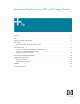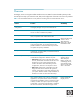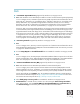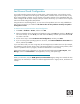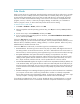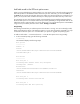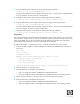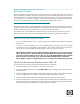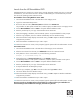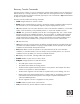Recovering Windows Server 2003 on HP Integrity Servers
6
Add safe mode to the EFI boot option menu
When you are troubleshooting a startup problem, you may need to return to the safe mode several times
before the problem is identified and solved. Each time you enter safe mode, you must hit the F8 key or
the Esc 8 keys at precisely the right time during boot. Unless you have the hand-to-eye co-ordination of a
gamer, you may find it easier to add a boot entry for startup options and select this entry at boot time.
On HP Integrity servers, the firmware is based on the Extensible Firmware Interface (EFI) specification.
EFI stores boot options in non-volatile random access memory (NVRAM), a storage medium that can be
edited, but retains its state even after you power off the server. You can edit boot options in EFI NVRAM
using two tools provided by Windows Server 2003: bootcfg and nvrboot.
Using bootcfg
The bootcfg command lets you edit boot options while the OS is running. You can use bootcfg to add,
delete, and change the values of all valid boot options. You can also use bootcfg commands in a script
or batch file to set boot options or to reset them after you replace or upgrade an operating system.
To add two safe modes — minimal and network — to the EFI boot option menu using bootcfg:
1. At the command prompt, type the following command:
c:\>bootcfg
The command displays the following output:
Boot Options
------------
Timeout: 20
Default:
\Device\HarddiskDmVolumes\PhysicalDmVolumes\BlockVolume1\WINDOWS
CurrentBootEntryID: 1
Boot Entries
------------
Boot entry ID: 1
OS Friendly Name: Windows Server 2003, Enterprise
OsLoadOptions: /redirect
BootFilePath:
\Device\HarddiskVolume1\EFI\Microsoft\WINNT50\ia64ldr.efi
OsFilePath:
\Device\HarddiskDmVolumes\PhysicalDmVolumes\BlockVolume1\WINDOWS
Boot entry ID: 2
OS Friendly Name: Internal Bootable DVD
Boot entry ID: 3
OS Friendly Name: EFI Shell [Built-in]