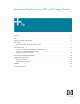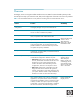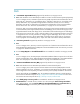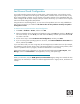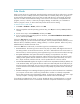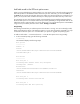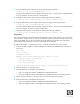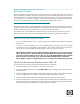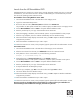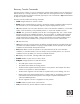Recovering Windows Server 2003 on HP Integrity Servers
8
Recovery Console
Recovery Console is a command-line environment in which you can enable and disable services, format
drives, read and write data on a local drive, and perform other administrative tasks. Recovery Console is
particularly useful if you need to repair your system by copying a file from a floppy disk or CD-ROM to
your hard disk, or if you need to reconfigure a service that is preventing your You should use Recovery
Console only if startup options like normal or safe mode have failed to start the server.
Note
Recovery Console does not support OEM boot controllers that were not integrated into the core OS. For
example, HP Smart Setup 3.40 provides drivers for SA6400 and Emulex Fibre Channel that are not on
the Microsoft OS CD. Recovery Console does not support these boot controllers.
The Windows GUI is not available from the Recovery Console. Use Recovery Console if you are an
advanced user who can use low-level commands to identify and locate problem drivers and files.
There are two ways to launch the Recovery Console:
• If you are unable to start the server, you can run Recovery Console from the Windows Server 2003
OS setup CD.
• If your server is running Windows now, you can install the Recovery Console on your server to make
it available in case you are unable to restart Windows. You can then select the Recovery Console
option from the list of available operating systems on when you start your computer.
NOTE: The Microsoft Windows Server 2003 TechNet page “Install the Recovery Console as a startup
option” dated January 21, 2005 states that you cannot install Recovery Console on Itanium-based
computers, but this information is not up to date. You can use the HP Reinstallation DVD to install the
Recovery Console on HP Integrity servers. The HP Reinstallation DVD (Enterprise or Datacenter
Edition, English or Japanese) is shipped with all servers running a factory-installed operating system.
Launch from the Microsoft Windows Server 2003 CD
To launch Recovery Console from the Microsoft Windows Server 2003 CD:
1. Insert the Windows CD in the DVD drive of the server and reboot.
2. From the EFI Boot Manager menu, select Bootable DVD; when prompted, press a key to boot from
the Windows CD.
3. When the text-based part of Windows Setup begins, follow the prompts. At the Welcome to Setup
screen, press R to repair the installation, and then press C to start Recovery Console.
4. When prompted, select the Windows installation (typically #1) that you want to repair.
5. Follow the instructions on screen; when prompted, type the password for the administrator account.
Recovery Console uses the Administrator password that you configured when you installed the OS.
Password changes after installation do not apply to Recovery Console.