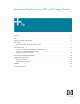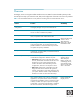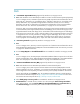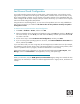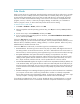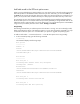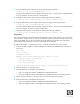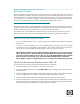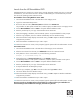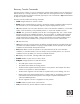Recovering Windows Server 2003 on HP Integrity Servers
9
Launch from the HP Reinstallation DVD
Installing the Recovery Console on a server that is currently operating normally may save you time and
trouble later. If your server does not boot to the LKG or Safe Mode, you can select Recovery Console
from the list of operating system instances to boot.
On a headless server running Windows Server 2003:
1. Insert the HP Reinstallation DVD in the DVD drive of the Integrity server.
2. Login from a Remote Desktop session.
3. Browse the DVD to locate \wnetsource\ia64 and double click winnt32.exe.
The procedure on x86 systems includes the /cmdcons option; DO NOT use this on Integrity servers.
4. Choose New Installation and click Next to accept the default installation mode.
5. Enter the product key for your copy of the Windows Server 2003 OS.
6. Select the language, installation, and accessibility options. Accept the default for other prompts.
7. After file copy completes, the server reboots automatically and runs Windows Setup.
8. When the Windows Setup displays a text-mode menu, press R to “Repair a Windows Installation
using Recovery Console”.
9. Select the Windows installation that you want to repair.
10. Follow the instructions on screen; when prompted, type the password for the administrator account.
From a GUI console:
1. Insert the HP Reinstallation DVD in the DVD drive of the Integrity server and reboot.
2. After the server boots from the DVD, click Advanced to launch the command console.
3. Verify that the C: drive is mounted. If not, run the following command:
diskpart /s \ia64\addins\assign.txt
4. Change directory to \wnetsource\ia64 and run the winnt32 command.
The related procedure on x86 systems includes the /cmdcons option; DO NOT use this option.
5. Choose New Installation and click Next to accept the default installation mode.
6. Enter the product key for your copy of the Windows Server 2003 OS.
7. Accept the default for all subsequent prompts.
8. After file copy completes, type Exit to close the window and again Exit to reboot.
9. The server reboots and runs Windows Setup.
10. When the Windows Setup displays a text-mode menu, press R to “Repair a Windows Installation
using Recovery Console”.
11. Select the Windows installation that you want to repair.
12. Follow the instructions on screen; when prompted, type the password for the administrator account.
Recovery Console uses the Administrator password that you configured when you installed the OS.
Password changes after installation do not apply to the Recovery Console.