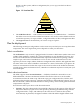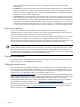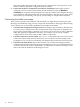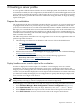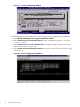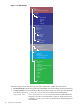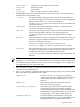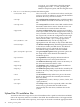SmartSetup Scripting Toolkit Deployment Guide for HP Integrity Servers with Microsoft Windows Server 2003 for Itanium-based Systems
Table Of Contents
- SmartSetup Scripting Toolkit Deployment Guide
- Table of Contents
- About This Document
- 1 Overview
- 2 Creating a server profile
- 3 Setting up the toolkit environment
- 4 Setting up the boot mechanism
- Using a bootable CD/DVD
- Using a USB flash device
- Using network boot
- Interrupting the SSTK deployment process
- 5 Utilities Reference
then runs utilities that capture and write the server configuration to the repository on the
SSTK workstation. Edit these configuration files if needed.
2. Launch the hardware configuration and software installation: If the target system is
cell-based you must create a hard partition for OS installation. Select the Windows
installation (win) option when prompted. The script runs utilities that configure the target
server hardware and then launches the software installation. After the process ends, verify
that the OS is up and running, and specify system settings to complete the installation.
Customizing the toolkit environment
After you have gained some familiarity with the SSTK, you might find yourself eager to take
advantage of its flexibility using your own scripts and customizations. HP suggests the following
ways in which you can extend the capabilities of the toolkit environment.
• Customize the configuration of target servers: The sample scripts use the data_files directory
for storing server configurations. This means that the same configuration is applied to all
target servers represented by a platform. You can also select target servers using a different
index and apply the configuration selectively. For example, you can specify a unique
configuration for each server using its MAC address as the index.
• Customize the Linux root file system: The rootfs.gz file enables the server to boot to the
toolkit environment with network connectivity. You can edit the network settings in the
packaged rootfs.gz file to accommodate your deployment, but this may not be necessary.
• Customize the Linux kernel: We recommend that you use the kernel shipped with the
toolkit because it has been tested on all supported Integrity servers. If you rebuild the kernel
or obtain a kernel from another distribution, you will need to do extensive testing to verify
that it runs with the hardware in HP Integrity servers.
14 Overview