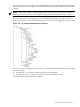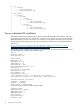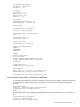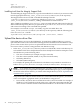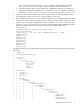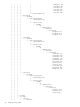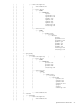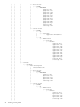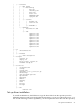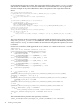SmartSetup Scripting Toolkit Deployment Guide for HP Integrity Servers with Microsoft Windows Server 2003 for Itanium-based Systems
Table Of Contents
- SmartSetup Scripting Toolkit Deployment Guide
- Table of Contents
- About This Document
- 1 Overview
- 2 Creating a server profile
- 3 Setting up the toolkit environment
- 4 Setting up the boot mechanism
- Using a bootable CD/DVD
- Using a USB flash device
- Using network boot
- Interrupting the SSTK deployment process
- 5 Utilities Reference
[LicenseFilePrintData]
AutoMode = "PerServer"
AutoUsers = "5"
[Display]
BitsPerPel = 16
XResolution = 800
YResolution = 600
VRefresh = 70
[Branding]
BrandIEUsingUnattended = No
IEBrandingFile = install.ins
[Networking]
[WindowsFirewall.Standard]
Services = RemoteDesktop
[WindowsFirewall.RemoteDesktop]
Type = 2
[TerminalServices]
AllowConnections = 1
[Identification]
JoinWorkgroup = Workgroup
[NetOptionalComponents]
SNMP=1
WBEMSNMP=1
SimpTCP=1
[SNMP]
Contact_Name="xxx"
Location="xxx"
Accept_CommunityName=PUBLIC:Read_Only
Accept_CommunityName=xxx:Read_Create
Traps=xxx
[Identification]
JoinWorkgroup = Workgroup
[GuiRunOnce]
#This line is to install all software from
REPOSITORY/data_files/software/windows/
"%SystemDrive%\Installers\PostInstall.cmd"
Accessing the server after a Windows installation
At installation the Windows firewall is enabled by default. The commands to disable the firewall
are shown below. Add the following commands to enable the remote desktop through the
firewall:
[WindowsFirewall]
Profiles = WindowsFirewall.TurnOffFirewall
[WindowsFirewall.TurnOffFirewall]
Mode = 0
Remote Desktop has been enabled by adding the following commands in the unattended.txt
file:
[WindowsFirewall.Standard]
Services = RemoteDesktop
[WindowsFirewall.RemoteDesktop]
Set up unattended OS installation 23