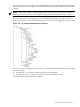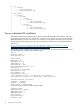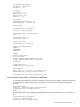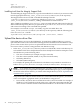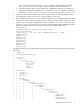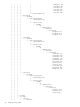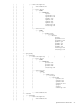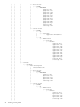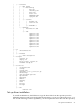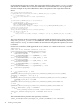SmartSetup Scripting Toolkit Deployment Guide for HP Integrity Servers with Microsoft Windows Server 2003 for Itanium-based Systems
Table Of Contents
- SmartSetup Scripting Toolkit Deployment Guide
- Table of Contents
- About This Document
- 1 Overview
- 2 Creating a server profile
- 3 Setting up the toolkit environment
- 4 Setting up the boot mechanism
- Using a bootable CD/DVD
- Using a USB flash device
- Using network boot
- Interrupting the SSTK deployment process
- 5 Utilities Reference

Type = 2
[TerminalServices]
AllowConnections = 1
Installing tools from the Integrity Support Pack
To install Integrity Support Pack tools, copy the executable file for each tool you want to install
into the appropriate directory, \data_files\software\windows\ISP, in the repository.
The Support Pack tools are located on the HP SmartSetup CD in the
\contents\supportpack\isp directory. Edit the PostInstall.cmd file located at
\data_file\software\windows\, adding command line to install each tool.
After a Windows installation, Postinstall.cmd is executed and each utility listed on this file
and located in the repository directory is copied to the %SystemDrive%\Installers\ directory
and executed according to the command line specified.
For example, to execute the setupc.exe utility, copy the executable file to the
\data_files\software\windows\ISP directory in the repository. Add the following line
to the PostInstall.cmd file:
%SystemDrive%\Installers\ISP\setupc.exe /use-latest /reboot
Upload the device driver files
Some OEM drivers are not on the OS RTM CD. To install these additional drivers, you must
upload the driver files to the workstation and integrate their installation into the Windows setup
process. This section shows you how to upload the driver files into the correct structure. The
next section shows you how to integrate them into Windows setup.
1. In the data_files/drivers/ directory at the root of the SSTK, create a sub-directory for
each attribute of the driver. Sample directories have already been created as examples. Create
the sub-directory in the following order:
• The class of hardware (for example, storage or network)
• The device name (saP600, sa6402, or any other free-form name)
• OS family (Windows)
• OS edition (2003-enterprise)
For example, the partial path to the driver for the Smart Array P600 boot controller is as
follows: data_files/drivers/storage/saP600/windows/2003-enterprise/.
NOTE: If you modify the string identifying the operating system version or add multiple
Windows versions (for example, 2003-enterprise and 2003-enterprise-sp2), you must replicate
the names in the drivers directory, as shown in the sample directory tree in “Upload the OS
installation files” (page 20).
The path must also indicate whether the driver is to be loaded in the first phase (“text mode”)
or the second phase (“graphical mode”) of the Windows setup process.
• In text mode, only those drivers needed to boot the system are loaded. For example, if
Windows is to be installed on a disk in the array connected to the P600 controller, the
driver for this controller must be loaded before Windows can be installed. To enable
24 Creating a server profile