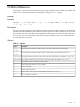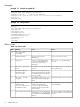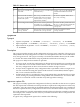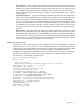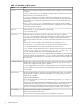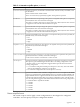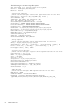SmartSetup Scripting Toolkit Deployment Guide for HP Integrity Servers with Microsoft Windows Server 2003 for Itanium-based Systems
Table Of Contents
- SmartSetup Scripting Toolkit Deployment Guide
- Table of Contents
- About This Document
- 1 Overview
- 2 Creating a server profile
- 3 Setting up the toolkit environment
- 4 Setting up the boot mechanism
- Using a bootable CD/DVD
- Using a USB flash device
- Using network boot
- Interrupting the SSTK deployment process
- 5 Utilities Reference
6. Select N-No Directed LAN.
7. Select N-No Boot Option.
8. Select Y-Yes to save changes to NVRAM.
9. Select Exit until you access the EFI Boot Manager menu.
10. “LAN1” or the name you entered is listed as an option in the EFI Boot Manager menu. Select
this option in the boot menu, and press the Enter key.
11. Press the Enter key.
12. After PXE boots over the network, you have the option of pressing the Tab key to view the
mounting options of the ELILO.conf file.
Booting the Integrity server from a PXE-enabled NIC
1. Enter the EFI Boot Manager and select the appropriate boot core LAN XX option.
2. Use the Tab key to see the boot labels defined in the ELILO.conf file.
3. Select one of the following options:
• Enter readhwconfig. This creates a configuration file in the repository to save the
hardware configuration of the Windows server in the repository. Reboot the server.
• Enter win to execute the windows-setup.sh utility to install the Windows OS.
• Enter bash to go to the bash prompt. At the bash prompt enter the dmesg command
to find out the name of the SCSI device. Edit the windows-setup.sh script and reboot.
Interrupting the SSTK deployment process
If you interrupt the SSTK deployment process on a cell-based server you must consider the ACPI
mode. ACPI (Advanced Configuration and Power Interface) defines hardware and software
interfaces that enable the OS to enumerate and configure motherboard devices, and to manage
their power.
On a cell-based Integrity server, a special system ACPI flag must be set to the Windows mode
before the Windows operating system is started. When SSTK is running it will always reset this
ACPI mode to the acpiconfig single-pci-domain state. SSTK will automatically set the
ACPI state back to the Windows mode when deploying Windows from the SSTK [win] option
using the modeset.efi utility. If you must reboot your cell-based Integrity server, other than
to install Windows from the normal SSTK win deployment option, you must manually set the
ACPI mode to ensure the proper mode is set. This step is ONLY necessary if you are manually
rebooting the server from the SSTK environment (Linux) to start the Windows operating system.
Windows requires the ACPI flag to be set to Windows prior to execution. Failure to set the ACPI
mode to Windows will cause Windows to hang or crash as it is being loaded.
To set the ACPI mode, after rebooting select the “EFI Shell” option from the EFI Boot Manager
and enter acpiconfig windows, reboot, then start Windows normally. You can confirm the
ACPI value by entering the acpiconfig command without a parameter. Set the ACPI mode
to Windows when doing the following:
• Rebooting from the Linux bash prompt to start Windows
• Rebooting after running the SSTK readhwconfig option to start Windows
Interrupting the SSTK deployment process 51