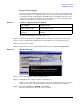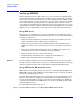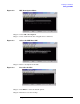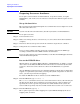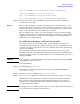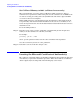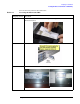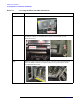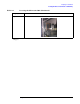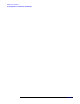Windows #002: Smart Setup Guide
Preparing for installation
Setting up a console
Chapter 2
21
Set up a local console
On servers configured with internal graphics card, you can connect a monitor, keyboard
and mouse directly to the appropriate ports. On servers without internal graphics card,
you must first install an HP Graphics and USB Combo card (A6869A) and connect the
console to the appropriate ports. Then, from an existing remote console, modify system
configuration to redirect the output to the local console.
To install the HP Graphics and USB Combo card:
Step 1. Install the HP Graphics and USB Combo card card in an open PCI slot of the server.
Step 2. Connect a VGA monitor, USB keyboard, and USB mouse to the appropriate ports.
Step 3. Boot the server to EFI.
Step 4. At the remote console, from the EFI Boot Manager, select System Configuration.
Figure 2-1 EFI Boot Manager
Step 5. Select Select Active Console Output Devices.
Step 6. Highlight the line with the graphics card PCI device.
If there is no asterisk at the start of the line, the device is disabled. Use the space bar to
toggle the state of the card from disabled to enabled (as indicated by the asterisk).
Step 7. Select Save Settings to NVRAM and then Exit.
The video display is now directed to the local console.
Table 2-1 Graphics Support on Server Models
Server Model Graphics Card
rx1600, rx2600, rx4640 internal graphics card
rx5670, rx7620, rx8620,
Superdome
optional HP Graphics and USB Combo card
(A6869A)