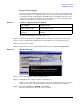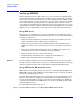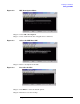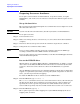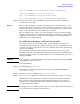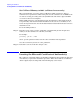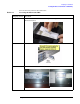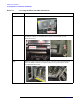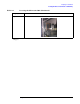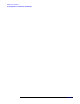Windows #002: Smart Setup Guide
Preparing for installation
Preparing the server hardware
Chapter 2
24
Preparing the server hardware
To set up the server hardware for OS installation, set up the boot drive, set up the
CD/DVD drive, and—if the server is cell-based—verify that the ACPI boot option is set to
windows.
Set up the boot drive
The operating system installs through the boot controller detected as adapter zero to the
drive detected as drive zero.
CAUTION If you do not disconnect all other drives, the OS may install to an unintended drive.
To set up the boot drive:
Step 1. Power down the server.
Step 2. Make a note listing all device connections so you can reconnect them after installation
completes.
Step 3. Disconnect all mass storage devices from all controllers except the boot controller.
Step 4. Configure the boot controller and boot drive.
NOTE If you are using a RAID controller, prepare the controller and select the RAID type
according to instructions in the RAID controller documentation.
If you are using a Storage Area Network (SAN), see the Boot from SAN Application Note
on the HP Smart Setup media.
Locate the DVD/CD drive
When hardware (for example, HDD, USB device, DVD-ROM drive) is added to a system
after it has booted to EFI, the EFI shell environment does not automatically detect the
new device. You must reconnect the device driver for the EFI shell to recognize the
device.
Also, the EFI shell environment creates default mappings for all the device handles that
support a recognized file system. After you change the system configuration or add a new
device, you must regenerate these mappings.
To enable the EFI shell to detect and and access the DVD/CD drive:
Step 1. From the EFI shell, type reconnect –r.
The reconnect command reconnects one or more drivers from a device, disconnecting all
the drivers from all the devices and then reconnecting them. If a device handle is not
specified, the reconnect operation is performed on all the handles in the system. If a
device handle is specified, only device handle and the devices below it are reconnected.
Step 2. From the EFI shell, type map -r.
The -r option regenerates all the mappings in a system. EFI shell displays the device
mapping table, as follows.