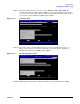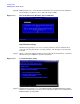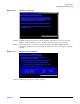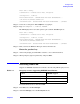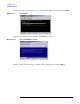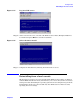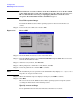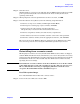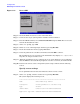Windows #002: Smart Setup Guide
Installing the OS
Installing from a remote console
Chapter 3
44
Figure 3-22 Copy installer files to disk
Upon completion, Windows Setup counts down to a reboot. Allow the system to reboot.
NOTE If your server is cell-based and has an HP Graphics and USB Combo card installed, you
must set the NOVESA OS load option. To set the NOVESA load option, break into the
boot sequence by pressing any key before the Boot Manager menu is displayed. If your
server is not cell-based or does not have the HP Graphics and USB Combo card, skip
ahead to “Specify server settings” on page 38.
Set NOVESA option (cell-based server with Graphics USB combo)
Because of issues with the legacy VGA driver in Windows Server 2003, you must disable
the extended VESA modes during installation by setting the /NOVESA boot option:
Step 1. From the EFI shell, go to the MSUTIL directory:
fs1: cd msutil
Step 2. Run nvrboot.efi utility:
fs1: nvrboot
EFI displays the Boot Options menu:
NVRBOOT: OS Boot Options Maintenance Tool [Version 5.2.3683]
* 1. Windows Server 2003, Enterprise
2. EFI Shell [Built-in]
* = Windows OS boot option
(D) isplay (M)odify (C)opy E(x)port (I)mport (E)rase (P)ush (H)elp (Q)uit
Step 3. Type M to Modify.
EFI prompts you to select an OS boot option to modify.
Step 4. Select the first option—
Windows Server 2003, Enterprise—by typing 1.
EFI prompts you to specify the loader variable to modify: