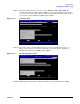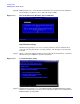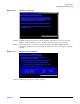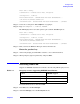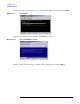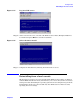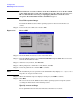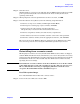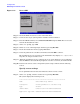Windows #002: Smart Setup Guide
Installing the OS
Reinstalling from a remote console
Chapter 3
50
Figure 3-28 Boot to EFI
Step 2. Insert the HP Re-Installation media in the DVD drive.
Step 3. Connect to the target system partition with the terminal emulator.
Step 4. From the EFI Boot Menu, select
Internal Bootable DVD and press Enter. The server boots
from the Re-Installation media.
Step 5. At the SAC> prompt, type cmd.
Step 6. Switch to a new command prompt channel by pressing Esc+Tab.
Step 7. Invoke the installation menu by typing txtrestore.
Step 8. Select the partition size (32 GB recommended) and click OK to continue.
The installation process copies files to the hard disk. It may display 99% complete for a
long time. Do not power off the server.
Step 9. When the installation process completes, the local console displays a screen indicating
that the EMS was detected. When prompted to use the local console, do NOT click OK.
Step 10. Return to the remote console and perform system setup as indicated in the following
section.
Specify server settings
To set up Windows Server 2003 after initial boot from a remote console:
Step 1. At the SAC> prompt, switch to channel one by pressing Esc+Tab.
The system displays the following screen:
*****************************************************************
Name: Unattended Setup Channel
Description: Provide parameters to automate Setup
Type: VT-UTF8
Channel GUID: 0cfc0ee2-3a27-11d7-8484-806e6f6e6963
Application Type GUID: 00000000-0000-0000-0000-000000000000