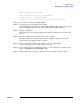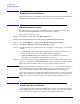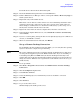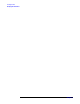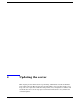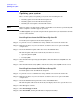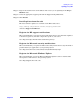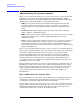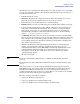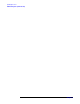Windows #002: Smart Setup Guide
Installing the OS
Verifying the installation
Chapter 3
53
To install adevice driver from the Smart Setup CD:
Step 1. Insert the HP Smart Setup CD in the server CD/DVD drive.
Step 2. Run the Windows Device Manager and use a menu path of View > Devices by Type to
list the system devices
Step 3. Expand the entry named Other devices.
This shows a list of all devices whose drivers were not found during installation of the
operating system. Some of these devices may have a specific name, while others are
shown simply as “Unknown Device”. Each item is indicated by a yellow “bang” icon (a
small yellow exclamation mark) next to its name.
Step 4. Right-click on the first item and select Update Driver from the context menu.
Step 5. In the Hardware Update Wizard screen, select Install the software automatically
and click Next.
Step 6. If you see a warning dialog stating the driver is not digitally signed, ignore it. This is not
an issue, so click Next to continue.
Step 7. When successful installation is indicated, click Finish.
Set up a Remote Desktop Connection
By establishing a Remote Desktop Connection (RDC), you can verify that the operating
system on the remote computer is up and running.
NOTE The remote administration mode is enabled by default on Windows Server 2003 if you
are using the OS supplied as part of the HP Re-install media. If you are installing or
re-installing using Microsoft RTM media, the Remote Desktop functionality is not
enabled. You must enable this from the My Computer properties tab. Users must have
unique user names. Windows does not permit two users with the same name to log on
simultaneously.
To set up an RDC:
Step 1. Click Start > Programs > Accessories > Communications > Remote Desktop
Connection.
Step 2. Click the Computer dropdown list.
Step 3. Select Browse for more.
Step 4. Select the HP Integrity server with which you want to establish a connection.
Step 5. Click OK.
Step 6. Click Connect.
Step 7. Log on to the remote server.
Windows displays the desktop of the server.