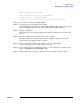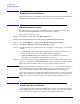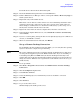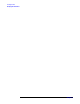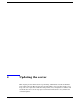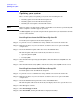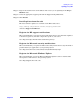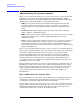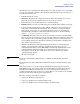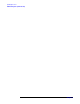Windows #002: Smart Setup Guide
Updating the server
Updating your system
Chapter 4
56
Updating your system
There are three phases in updating your system after installing the OS:
• Installing updates from the HP Smart Update CD
• Installing updates from the HP Smart Setup CD
• Installing the latest updates from the HP website
NOTE Firmware updates for Superdome, rx8620, and rx7620 servers must be performed by HP
CEs in compliance with the support agreement.
You must update your system using the Smart Update CD if you installed the OS from
a source other than HP.
Install updates from the HP Smart Update CD
To install system updates from the Smart Update CD:
Step 1. Log into the server as administrator using an RDC connection from another PC.
Step 2. Make the CD drive on your local machine available to the server (part of the RDC
configuration).
Step 3. Insert the HP Smart Update CD in the remote PC CD/DVD drive.
The Smart Update CD starts automatically and offers two choices:
• Operating System QFEs
•Security QFEs
Step 4. Click Install under Operating System QFEs to install all Windows OS QFEs onto the
server.
Step 5. Click Install under Security QFEs to install all security related QFEs onto the server.
Install updates from the HP Smart Setup CD
To install updates from the HP Smart Setup CD:
Step 1. Log into the server as administrator using an RDC connection from another PC.
Step 2. Make the CD drive on your local machine available to the server (part of the RDC
configuration).
Step 3. Insert the HP Smart Setup CD in the remote PC CD/DVD drive.
The Smart Update CD starts automatically and displays the license agreement screen.
Step 4. Click Accept to continue.
Step 5. Click Install Support Pack.
Step 6. Click Install ISP, starting the HP Remote Deployment Utility.