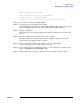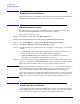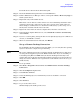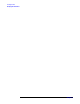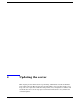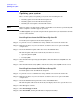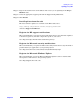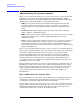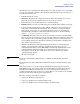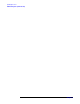Windows #002: Smart Setup Guide
Updating the server
Administering the system remotely
Chapter 4
59
When SAC is active, it displays the SAC prompt: SAC>. SAC provides a set of commands
you can use to perform a number of management tasks that help return your system to a
normally functioning state:
• restart: Restart the server.
• shutdown: Shut down the computer. Do not use this command unless you can be
physically present at the computer when you are ready to restart it.
• T: List the processes and threads that are currently running.
• K<PID>: End the given process. PID is the process identification number you specify.
• I: Set or view the Internet Protocol (IP) address of the server. If no parameters are
passed, this command lists IP information. You can display or set the IP address,
subnet mask, and gateway of a given network interface device by providing the
network number, IP address, and subnet information. To do so, use the following
format: I <network#><IPaddress><subnet>
• crashdump: Manually generates a Stop error message and forces a memory dump
file to be created. A stop error is a serious error that affects the operating system and
that could place data at risk. The operating system generates an obvious message, a
screen with the Stop error, rather than continuing on and possibly corrupting data.
Also called a fatal system error.
• cmd: Creates Windows command-prompt channels. To use a command-prompt
channel, you must provide valid logon credentials. You must log on to each
command-prompt instance. Press ESC+TAB to switch back and forth between the
command prompt channels and SAC. If a command prompt channel becomes
unresponsive, use the K (end) command to close it; you can then open another
command prompt channel.
• ch: Lists all channels.
TIP To list all available SAC commands, type ? or help at the SAC prompt as follows:
SAC>help
To list the subset of SAC commands available for managing command channels, type:
SAC>ch -?
SAC also provides access to the setup logs during GUI-mode Setup. You can press
ESC+TAB to switch between the setup logs and SAC. When accessing the setup logs
from Emergency Management Services, you can see which portions of Setup have
completed and whether any errors have occurred. This is a very useful way to check the
progress of your setup and to diagnose setup failures.
The three setup log channels are as follows:
• setuplog.txt: Monitors setup progress.
• setupact.log: Displays any warnings during setup.
• setuperr.log: Displays any errors that might occur during setup.