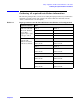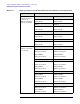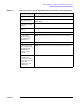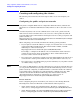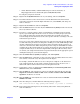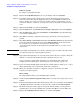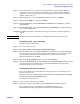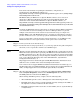Windows Integrity Cluster Installation and Configuration Guide
Setup, configuration, validation, and maintenance of the cluster
Creating and configuring the cluster
Chapter 2
27
• Article Number 142863, “Valid IP Addressing for a Private Network,” at
http://support.microsoft.com/default.aspx?scid=kb;EN-US;142863
To configure your private network:
Step 1. Right-click the
My Network Places icon on your desktop, and select Properties.
Step 2. Determine which Local Area Connection icon in the Network Connections window
represents your private network. Right-click that icon, select
Rename, and change its
name to “Private”.
Step 3. Right-click the
Private icon and select Properties.
Step 4. Click the
General tab. Be sure that only the Internet Protocol (TCP/IP) checkbox is selected.
Clear any other checkboxes.
Step 5. If you have a network adapter capable of transmitting at multiple speeds, manually
specify a speed and duplex mode. Do not use an auto-select setting for speed, because
some adapters might drop packets while determining the speed. The speed for the
network adapters must be hard set to the same speed on all nodes according to the card
manufacturer specification.
If you are not sure of the supported speed of your card and connecting devices, Microsoft
recommends setting all devices on that path to 10 Mbs per second and Half Duplex. The
amount of information traveling across the heartbeat network is small, but latency is
critical for communication. This configuration provides adequate bandwidth for reliable
communication. All network adapters in a cluster attached to the same network must be
configured identically to use the same Duplex Mode, Link Speed, Flow Control, and so
on. Contact your adapter manufacturer for specific information about appropriate speed
and duplex settings for your network adapters.
Step 6. Click the
Internet Protocol (TCP/IP) to highlight, and click Properties.
Step 7. Click the
General tab, verify that you have selected a static IP address that is not on the
same subnet or network as any other public network adapter.
For example, suitable IP addresses to use for the private adapters are 10.10.10.10 on
node 1 and 10.10.10.11 on node 2 with a subnet mask of 255.0.0.0. Be sure to use a
different IP address scheme than that used for the public network.
Step 8. Verify that no values are defined in the
Default Gateway or Use the following DNS server
addresses
fields, and click Advanced.
Step 9. Click the
DNS tab, and verify that no values are defined in this field. Be sure that the
Register this connection’s address in DNS and the Use this connection’s DNS suffix in DNS
registration
checkboxes are cleared.
Step 10. Click the
WINS tab, and verify that no values are defined in this field. Click Disable
NetBIOS over TCP/IP
.
Step 11. Close the dialog box, and click
Yes if the following message appears:
This connection has an empty primary WINS address. Do you want to continue?
Step 12. Repeat Step 1 through Step 11 for all remaining nodes in the cluster, using different
static IP addresses.