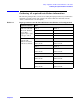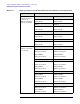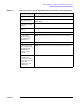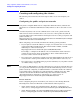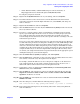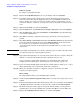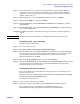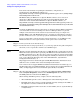Windows Integrity Cluster Installation and Configuration Guide
Setup, configuration, validation, and maintenance of the cluster
Creating and configuring the cluster
Chapter 2
30
For technical documentation regarding the installation, configuration, or
troubleshooting of the MultiPath software, see
http://h20000.www2.hp.com/bizsupport/TechSupport/Home.jsp?locale=en_US&prodType
Id=12169&prodSeriesId=315586.
HP Multi-Pathing IO (MPIO) Device Specific Module software can be used as an
alternative to HP StorageWorks Secure Path to provide multipath support. For
information and to download the MPIO Device Specific Module software, see
http://h20000.www2.hp.com/bizsupport/TechSupport/SoftwareIndex.jsp?lang=en&cc=us
&prodNameId=421495&prodTypeId=18964&prodSeriesId=421492&swLang=13&taskId
=135&swEnvOID=1113.
NOTE You must use MultiPath software if more than one host bus adapter (HBA) is installed in
each cluster. The reason for installing more than one HBA per cluster is to provide
multiple connections between the clusters and your shared storage (see Figure 2-1).
Multiple HBAs, along with MultiPath software, are highly recommended because they
provide continuous access to your storage system and eliminate single points of failure.
If you are using single connections between nodes and storage (or one HBA per node),
MultiPath software is not required. However this option is not recommended.
Step 3. Connect your node to the shared storage.
Step 4. For details about creating logical drives, see your storage system user guide. Using those
directions, create a logical drive with at least 510 MB of space.
NOTE While the absolute minimum allowable size is 50 MB, Microsoft recommends at least 500
MB for the cluster Quorum drive (specifying 510 MB ensures that the disk size is at least
500 MB of formatted space). The extra space in the logical drive is used for internal disk
size calculations by your Storage Array Configuration Utility. For information about this
topic, see the Microsoft Knowledge Base article EN-US280345, “Quorum Drive
Configuration Information,” at
http://support.microsoft.com/default.aspx?scid=kb;EN-US;280345. Information about
disk sizes is also available in the cluster node Help documentation.
Server clusters do not support GPT shared disks. For information about this topic, see
the Knowledge Base article EN-US284134, “Server clusters do not support GPT shared
disks,” at http://support.microsoft.com/default.aspx?scid=kb;en-us;284134.
Step 5. After the shared storage drives are configured, select
Start->Programs->Administrative
Tools
->Computer Management, and then select Disk Management. Use this tool to create
the NTFS partitions (make them the MBR type).
When running Disk Management, complete all of the following tasks:
• Allow Disk Management to write a disk signature when initializing the disk.
• Establish unique drive letters for all shared disks, typically starting in the middle of
the alphabet to avoid local and network drive letters.
• Establish meaningful volume label name on shared disks, such as: “Quorum Disk Q”
or “SQL Disk S.”