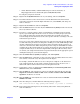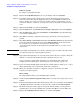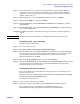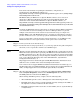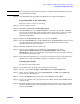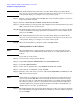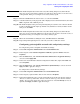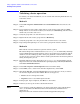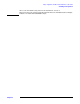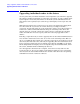Windows Integrity Cluster Installation and Configuration Guide
Setup, configuration, validation, and maintenance of the cluster
Creating and configuring the cluster
Chapter 2
31
NOTE Do not upgrade the logical drives from Basic to Dynamic. Microsoft Cluster Services do
not support Dynamic disks.
Step 6. Close Disk Management for Microsoft Windows Server 2003, 64-bit Edition.
Preparing node 2+ for clustering
To prepare node 2 (or more) for clustering:
Step 1. Power on and boot node 2.
Step 2. Click
Start->Control Panel->HP Management Agents.
Step 3. Click the
Services tab, select Cluster Information on the right side, and then click Add to
move it to the left side. This action starts the Cluster Agent service on the node, which
forwards cluster status information and makes it accessible from the System
Management Homepage.
Step 4. Right-click the
My Computer desktop icon, and select Properties.
Step 5. Click the
Computer Name tab, and click Change. Select the Domain Name radio button and
enter the domain name determined by your network administrator. Reboot when
prompted and log into the new domain.
Step 6. Install the MultiPath software on this node.
Step 7. All other nodes should be powered Off before completing this step. Click
Start->Programs->Administrative Tools->Computer Management, and select Disk
Management
. Use this tool to confirm that consistent drive letters and volume labels have
been established by the first node.
Step 8. Repeat Step 1 through Step 7 for each of the remaining nodes in the cluster (Microsoft
Windows Server 2003, 64-bit Edition supports a maximum of 8 cluster nodes).
Creating the cluster
To create the cluster using node 1:
Step 1. Power all the nodes off except node 1, and log into the domain.
Step 2. On node 1, select
Start->Programs->Administrative Tools->Cluster Administrator.
Step 3. In the “Action” dropdown list, select
Create New Cluster, click OK, and click Next. The
Cluster Creation wizard begins.
Step 4. Assign a
Cluster Name, keep the default value for Domain, and click Next.
Step 5. Be sure the computer name appears in the Server Name list box and click
Next. Cluster
analysis begins.
Step 6. The Tasks Completed bar grows longer during this process. The color of the bar should
be blue. It should stay blue right up until the end, until the bar is full, and then it will
turn green. Click
Next.