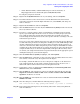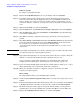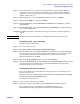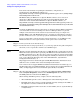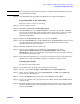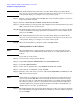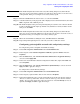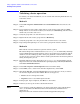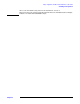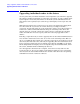Windows Integrity Cluster Installation and Configuration Guide
Setup, configuration, validation, and maintenance of the cluster
Creating and configuring the cluster
Chapter 2
32
NOTE If the Tasks Completed bar turns red at any time during this process, this indicates
there was an error and cluster analysis was aborted. See the log file to locate the source
of the problem. Debug or reconfigure as necessary and try again.
Step 7. Enter the cluster IP address and click
Next. The cluster IP address must be on the same
subnet as the public network.
Step 8. Enter the
Cluster User Account Name and Password and click Next.
Step 9. A detailed summary of the proposed cluster displays. Review this information, then click
Next to begin the cluster creation process.
Step 10. The Tasks Completed bar grows longer during this process. The color of the bar should
be blue. It should stay blue right up until the end, until the bar is full, and then it will
turn green. Click
Next.
NOTE If the Tasks Completed bar turns red at any time during this process, this indicates
there was an error and cluster creation was aborted. See the log file to locate the source
of the problem. Debug or reconfigure as necessary and try again.
Step 11. When the wizard finishes creating the cluster, click
Next->Finish.
Joining node 2+ to the cluster
NOTE Microsoft Windows Server 2003 supports a maximum of 8 cluster nodes. Repeat the
following steps for each additional node. These steps can be completed from node 1 or
node 2+.
To join node 2+ to the cluster:
Step 1. Power on node 2, and log into the domain.
Step 2. Select
Start->Programs->Administrative Tools->Cluster Administrator.
Step 3. Select
File->Open Connection.
Step 4. In the “Action” dropdown list, select
Add Nodes to Cluster and click OK.
Step 5. In the Welcome to Add Nodes wizard, click
Next.
Step 6. Enter the name of the node you want to add under
Computer Name, click Add, then click
Next. Cluster analysis begins.
NOTE At this point you could list all of your nodes at the same time by entering the name of
each one and clicking
Add. This action would add all of them to the cluster in a single
step. However, there is a risk with this method. If there is any kind of problem during
the “add” process that causes it to abort mid-stream, it will be much more difficult to
determine which node caused the problem. For this reason, HP recommends that you
add the nodes one at a time, as described here.
Step 7. The Tasks Complete bar grows longer during this process. The color of the bar should be
blue. It should stay blue right up until the end, until the bar is full, and then it will turn
green. Click
Next.