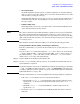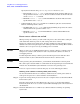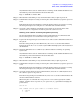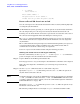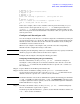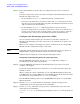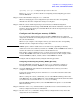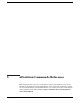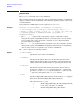Windows Integrity nPartition Guide
Using Other Tools for Managing nPartitions
Power-, status-, and hardware-level tasks
Chapter 4
102
Specify the I/O chassis using cabinet/bay/chassis notation (#/#/#).
— Turn Off: The fruled -f -i#/#/# command turns off the attention indicator for
the specified I/O chassis (-i#/#/#). To turn off all I/O chassis attention indicators
use the fruled -f -I command.
—Blink: The fruled -o -i#/#/# command blinks the attention indicator for the
specified I/O chassis (-i#/#/#).
• Cabinet Numbers—Use fruled to blink or not-blink (keep lit) the cabinet number
LCD for an HP Superdome cabinet.
—Not-Blink: The fruled -f -b# command stops blinking (keeps it lit) the cabinet
number LCD for the specified cabinet (-b#).
—Blink: The fruled -o -b# command blinks the cabinet number LED for the
specified cabinet (-b#).
Power server cabinets on and off
When powering off a cabinet, you turn off 48-volt power to the cabinet thus causing all
cells and all I/O chassis to power off, and causing most fans to turn off.
Changes in cabinet power status do not affect the standby power that supplies system
utilities such as the management processor and keeps some fans running. These utilities
and fans can receive power as long as standby power is enabled.
CAUTION When you power on or off HP Superdome 64-way compute cabinets, you must power off
and power on cabinet 0 and cabinet 1 in such a way that both cabinets are off for an
overlapping interval.
If either Superdome 64-way cabinet is powered off then powered on while the other
cabinet remains on, then communications between the two cabinets is lost.
CAUTION Before powering off system hardware, you first must check whether it is being used.
The cabinet power switch and the PE command at the management processor Command
menu do not check whether system hardware is in use before powering it off.
Power on or power off server cabinets using any one of the following procedures:
Powering server cabinets on and off [cabinet power switch]
Use the Virtual Front Panel to check status, and then use the cabinet power switch to
manage 48-volt power for a cabinet with the cabinet hardware.
Step 1. Login to the management processor for the server complex and access the Virtual Front
Panel for the system.
From the management processor Main menu, enter VFP to access the Virtual Front
Panel menu, then enter S to access the “system VFP” that displays the current status for
all nPartitions.
Step 2. Check the VFP status to see whether any cabinet hardware is running an operating
system (OS).