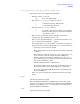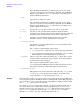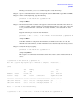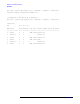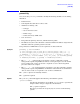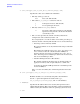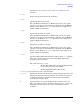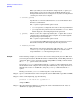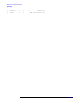Windows Integrity nPartition Guide
nPartition Commands Reference
parmodify
Chapter 5
119
parmodify -h 192.168.24.68 -g password -p 3 -P Goldilocks
and pressing Enter.
Step 4. After a brief period the command prompt reappears, indicating the change was
successful. Verify the change by typing the following:
parstatus -h 192.168.24.68 -g password -P
and pressing Enter.
The entire sequence is shown here:
C:\>parstatus -h 192.168.24.68 -g password -P
Note: The -g option may require up to 2 minutes to complete. Please wait...
[Partition]
Par # of # of I/O
Num Status Cells Chassis Core cell Partition Name (first 30 chars)
=== ============ ===== ======== ========== ===============================
0 Active 8 5 cab0,cell4 Partition 0
1 Inactive 1 1 ? Partition 1
2 Active 2 2 cab1,cell0 Partition 2
3 Inactive 2 2 ? Lab3
4 Inactive 1 1 ? Partition 4
5 Active 2 1 cab0,cell2 Partition 5
C:\>parmodify -h 192.168.24.68 -g password -p 3 -P Goldilocks
Note: The -g option may require up to 2 minutes to complete. Please wait...
C:\>parstatus -h 192.168.24.68 -g password -P
Note: The -g option may require up to 2 minutes to complete. Please wait...
[Partition]
Par # of # of I/O
Num Status Cells Chassis Core cell Partition Name (first 30 chars)
=== ============ ===== ======== ========== ===============================
0 Active 8 5 cab0,cell4 Partition 0
1 Inactive 1 1 ? Partition 1
2 Active 2 2 cab1,cell0 Partition 2
3 Inactive 2 2 ? Goldilocks