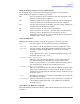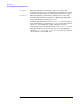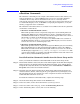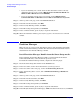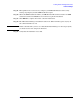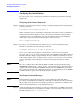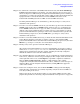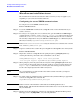Windows Integrity nPartition Guide
Installing nPartition Management Utilities
Verifying the installation
Chapter 2
38
Verifying the installation
To verify correct server configuration and software installation, perform the following
simple tests:
Verifying nPartition Commands
Step 1. Perform a local management test by opening a command prompt window and issuing the
following command:
C:\Documents and Settings> parstatus -X
If this command is run on an nPartition, information about the local server’s nPartition
Configuration should be displayed, and no error messages should be returned. If this
command is run on a non-nPartition, however, the following message should display
(which is the expected response in this situation, and not an error):
Error: unsupported platform
Step 2. To verify access and communication with the server, as well as installation of the
nPartition commands, enter the following command:
C:\Windows> parstatus -X -h <mp> -g <password>
where <mp> is either the IP address or the hostname of the server’s management
processor, and <password> is the management processor IPMI password. This command
should result in the display of approximately 10 server attributes, including the server
name, model number, and so on. There may be a delay of a few seconds, or even a minute
or more, depending on network distance between the management station and the
server.
NOTE The above example only works with the IPMI over LAN connection method. If using
WBEM/WMI, substitute the -u option (for the -g option shown above). This also requires
copying of the remote nPartition’s WBEM certificate into the WBEM trusted certificate
store on the system where the command is being run (see “Configuring for secure WBEM
communications” on page 40 for details about how to do this).
Verifying Partition Manager
NOTE Partition Manager depends on the presence of the nPartition Commands. Before
proceeding you should first check that the commands are installed correctly by following
the procedure in the previous section. This way, if there is a problem, you will know if it
exists in the Commands layer, or the Par Manager layer.
Step 1. Verify the installation by launching a web browser and logging in to SMH on the system
where Partition Manager is installed. For example, if you are testing on the local server,
the URL would be: https://localhost:2381.