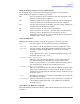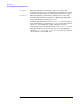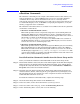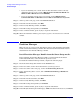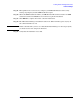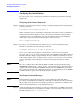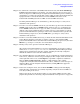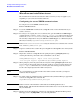Windows Integrity nPartition Guide
Installing nPartition Management Utilities
Verifying the installation
Chapter 2
39
Step 2. To continue the verification at the SMH, under the Tools tab, click View and Manage
Complex. If Partition Manager is running, you will go directly to the top-level view of
the local complex (no additional login is required). If Partition Manager is not running on
an nPartition, you will be presented with a dialog asking for either the hostname/IP and
login/password for a remote nPartition (for remote WBEM connections) or the
hostname/IP and IPMI password of an MP (for remote IPMI connections).
If running Partition Manager on an nPartition, go directly to Step 5 to verify correct
installation and operation.
Step 3. In order to test remote WBEM connections, you must first copy the remote nPartitions
WBEM certificate into the local WBEM trusted certificate store (see “Configuring for
secure WBEM communications” on page 40). Then, you must enter the hostname/IP
address of the remote nPartition that you wish to connect to, along with an account &
password with Administrative privileges on the remote nPartition in the top half of the
Partition Manager login screen, then click OK. Then, go to Step 5 to verify correct
installation and operation.
Step 4. In order to test remote IPMI connections, you must enter the hostname/IP address of the
remote Management Processor that you wish to connect to, along with the IPMI
password for that MP in the bottom half of the Partition Manager login screen, then click
OK. Then, go to Step 5 to verify the correct installation and operation.
Step 5. Finally, verify correct operation of Partition Manager:
After logging into Partition Manager, a message should display for several seconds to a
minute or so: “Loading complex information”. After that, Partition Manager should
display top-level information about the complex, including all currently configured
nPartitions and their associated cells and I/O chassis.
Step 6. Once Partition Manager is up and running, you can verify that the complex information
looks correct, and that no error messages are displayed. For example, in the Action menu
on the right side of the screen, click Complex to expand the complex-level submenu.
Click on Show Complex Details to display a complete listing of the complex
configuration. Verify that this information looks correct, and that no error messages are
displayed. Then close the Complex Details window by clicking OK in the upper-left
corner of the window.
Step 7. In the same “Complex” menu, click on Clear All LEDs. A dialog box should display,
stating that the command ran successfully. If possibly, verify that all server LED’s are
now off, by looking at the server.
If these tests do not give the desired results, you can perform additional tests to help
pinpoint the problem. See “Checking component installation and operation” on page 140.