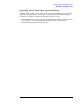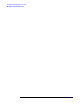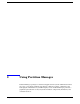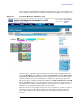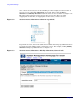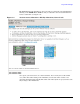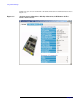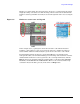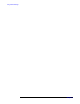Windows Integrity nPartition Guide
Using Partition Manager
Chapter 3
45
After logging in, Partition Manager displays a high-level view of the cells and I/O chassis
in the complex, and how they are currently configured into nPartitions (see Figure 3-1).
Figure 3-1 Partition Manager (Hardware tab)
As shown above, a graphical representation of the entire complex displays on the left
side of the Hardware tab. Additional tabs include nPartitions, Power and Cooling,
Cells, I/O, and General. Each tab provides a component-level view of all the similar
hardware in the system, such as nPartitions, cooling fans, cells, I/O slots, and cards.
The Actions menu consists of six different submenus: Complex, nPartitions, Cell, I/O,
Tools, and Help. It is always on the right side of your screen. You can expand each of
the submenus by clicking on it. Expanding an Action submenu reveals the “actions” or
tasks that can be performed on the devices in your system.
However, before you can perform an action on one of your devices, you have to select it
first. To select a device, click the checkbox next to its picture on the left side of the
screen. For example, in the complex shown above, the nPartition named “rex01” is
selected.