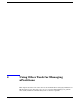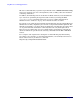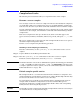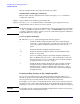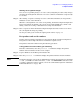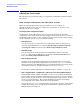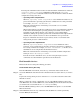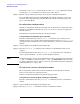Windows Integrity nPartition Guide
Using Other Tools for Managing nPartitions
nPartition-level tasks
Chapter 4
60
Configure boot paths and options
CAUTION On HP Integrity servers, when configuring Windows boot options you must do so from
EFI by using the MSUtil\nvrboot.efi utility to import boot options from the
EFI\Microsoft\WINNT50\Boot00... file on the device from which Windows is to be
loaded.
CAUTION With HP Integrity mid-range systems, if Windows is installed on a drive attached to an
IO chassis (rather than the core IO card), you must run the “search all” command from
the EFI prompt any time the partition is reset (for example, using the management
processor RS command), otherwise the boot drive will not be found when the partition
boots.
Configure boot paths and boot options using any of the following procedures:
Configuring boot paths and options [EFI boot manager]
From the EFI Boot Manager environment, use the use
Boot option maintenance menu
operations to add or delete boot options, or to change the order of items in the boot
options list.
Step 1. Access the EFI Boot Manager menu for the nPartition whose boot paths (the EFI boot
options list items) and options you want to configure.
Login to the management processor and enter CO to access the Console list. Select the
nPartition console.
When accessing the console, confirm that you are at the EFI Boot Manager menu (the
main EFI menu). If at another EFI menu, select the
Exit option from the sub-menus until
you return to the screen with the EFI Boot Manager heading.
Step 2. Select the
Boot option maintenance menu option from the main EFI Boot Manager menu.
Step 3. At the Boot Option Maintenance menu use the
Add a Boot Option, Delete Boot Option(s),
and
Change Boot Order menu items to add or delete boot options or change the order of
items in the boot options list.
EFI Boot Maintenance Manager ver 1.10 [14.60]
Main Menu. Select an Operation
Boot from a File
Add a Boot Option
Delete Boot Option(s)
Change Boot Order
Manage BootNext setting
Set Auto Boot TimeOut
Select Active Console Output Devices
Select Active Console Input Devices
Select Active Standard Error Devices