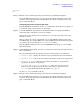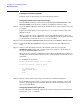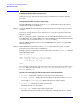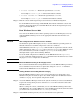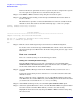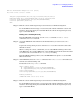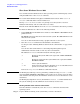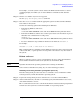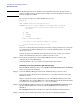Windows Integrity nPartition Guide
Using Other Tools for Managing nPartitions
nPartition-level tasks
Chapter 4
63
Step 1. Access the EFI Shell environment for the nPartition whose autoboot options you want to
configure.
Login to the management processor and enter CO to access the Console list. Select the
nPartition console.
When accessing the console, confirm that you are at the EFI Boot Manager menu (the
main EFI menu). If at another EFI menu, select the
Exit option from the sub-menus until
you return to the screen with the EFI Boot Manager heading.
From the EFI Boot Manager menu, select the
EFI Shell menu option to access the EFI
Shell environment.
Step 2. At the EFI Shell environment, use the autoboot command to enable or disable autoboot
for the nPartition.
When autoboot is enabled for an nPartition in an HP Integrity server, items in the boot
options list are attempted to be loaded automatically at boot time, starting with the first
item in the boot options list.
Enter the autoboot command with no arguments to list the current autoboot
configuration for the local nPartition.
You also can specify off to disable autoboot, or specify a timeout duration to enable
autoboot with a specific number of seconds during which automatic booting from the boot
options list can be canceled.
For example: autoboot off to disable autoboot, or autoboot 60 to enable autoboot with
a 60-second timeout period.
See the help autoboot command for details.
Step 3. Exit the console and management processor interfaces if finished using them.
To exit the EFI environment type
^B (Control-B); this exits the nPartition console and
returns to the management processor Main Menu. To exit the management processor,
type X at the Main Menu.