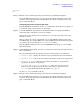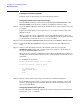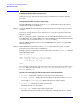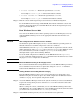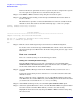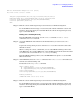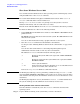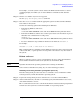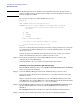Windows Integrity nPartition Guide
Using Other Tools for Managing nPartitions
nPartition-level tasks
Chapter 4
66
Each item in the boot options list references a specific boot device and provides a specific
set of boot options or arguments to be used when booting the device.
Step 3. Press
Return or Enter to initiate booting using the selected boot option.
Step 4. Once Windows begins loading, wait for the Special Administration Console (SAC) to
become available.
The SAC interface provides a text-based administration tool that is available from the
nPartition console. For details see the SAC online help (type ? at the SAC> prompt).
Loading.: Windows Server 2003, Datacenter
Starting: Windows Server 2003, Datacenter
Starting Windows...
********************************************************************************
Computer is booting, SAC started and initialized.
Use the "ch -?" command for information about using channels.
Use the "?" command for general help.
SAC>
Step 5. Exit the console and management processor interfaces if finished using them.
To exit the console environment type
^B (Control-B); this exits the console and returns to
the management processor Main menu. To exit the management processor, type X at the
Main menu.
Boot over a network
Boot over a network by using one of the following procedures:
Booting over a network [EFI boot manager]
From the EFI Boot Manager, to boot from a network device select the
Boot option
maintenance menu
> Boot from a File menu option and then select the “Load File” option
for the LAN card that has the desired MAC address.
Step 1. Access the EFI Boot Manager menu for the nPartition that you want to boot over a
network.
Login to the management processor and enter CO to access the Console list. Select the
nPartition console.
When accessing the console, confirm that you are at the EFI Boot Manager menu (the
main EFI menu). If at another EFI menu, select the
Exit option from the sub-menus until
you return to the screen with the EFI Boot Manager heading.
Step 2. At the EFI Boot Manager menu, select the
Boot option maintenance menu option.
Step 3. At the Boot Options Maintenance menu, select the
Boot from a File menu option and then
select the network card whose MAC address you want to use when booting.
Highlight the desired network card, then press
Return or Enter to initiate booting using
the selected card.