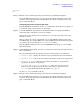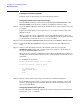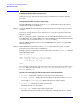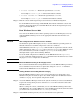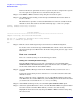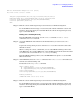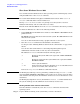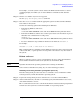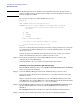Windows Integrity nPartition Guide
Using Other Tools for Managing nPartitions
nPartition-level tasks
Chapter 4
68
Shut down Windows Server 2003
You can shut down the Windows Server 2003 operating system on HP Integrity servers
using the
Start menu or the shutdown command.
CAUTION Do not shut down Windows using Special Administration Console (SAC) restart or
shutdown commands under normal circumstances.
Issuing restart or shutdown at the SAC> prompt causes the system to restart or
shutdown immediately and can result in the loss of data.
Instead use the Windows Start menu or the shutdown command to shut down gracefully.
To shut down Windows use either of the following methods.
• Select
Shut Down from the Start menu and choose either Restart or Shut down from the
pull-down menu.
The
Restart menu item shuts down and restart the system. The Shut down menu item
shuts down the system.
You can use this method when using a graphical interface to the system.
• Issue the shutdown command from the Windows command line.
See the procedure “Shutting Windows down from the command line” on page 68 for
details.
You can issue this command from a command prompt through the Special
Administration Console (SAC) or from any other command line.
The Windows shutdown command includes the following options:
/s Shut down the system. This is the equivalent of
Start > Shut Down >
Shut down
.
/r Shut down and restart the system. This is the equivalent of
Start >
Shut Down > Restart
.
/a Abort a system shutdown.
/t xxx Set the timeout period before shutdown to xxx seconds. The timeout
period can be 0–600, with a default of 30.
Refer to the help shutdown Windows command for details.
NOTE On HP Integrity mid-range servers, performing a shutdown using shutdown /s (or the
equivalent
Start > Shut Down > Shut down) powers off the server cabinet or powers off the
cells and I/O chassis assigned to the nPartition. On these two servers the behavior can be
customized.
On HP Integrity Superdome servers, the Windows shutdown /s command shuts down
the system and keeps all cells at BIB (the boot is blocked, inactive state).
Shutting Windows down from the command line
From the Windows command line, issue the shutdown command to shut down the
operating system.
Step 1. Login to Windows running on the system that you want to shut down.