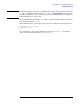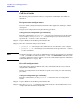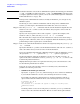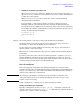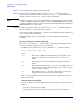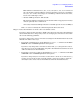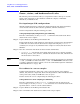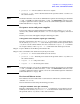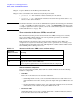Windows Integrity nPartition Guide
Using Other Tools for Managing nPartitions
Cell-level tasks
Chapter 4
97
This number is rounded to 12.5%, 25%, 37.5%, 50%, 62.5%, 75%, 87.5% or 100%. If
the cell contains less than 4 GBytes of memory, then the percentage is rounded to
25%, 50%, 75% or 100%. Percentages are rounded up or down to the nearest value,
but are not rounded up to 100%.
— Absolute CLM specification. (The default.)
The absolute number is interpreted as an absolute number of gigabytes of memory
and can optionally have a suffix of GB.
As needed, an absolute CLM specification is rounded up to the nearest 0.5 GBytes.
If the clm value is rounded, the command reports the final value used.
Step 4. Reboot the nPartition to use the cells’ new attribute values.
If you have changed cell local memory (CLM) values then you must reboot the nPartition
whose CLM values have changed. If you also are changing use-on-next-boot values then
also use the following guidelines.
If you have changed any cell use-on-next-boot settings for the nPartition then reboot the
nPartition in either of two ways:
• To perform a standard reboot use the Windows shutdown /r command (or the
Start >
Shut Down
action and Restart pull-down menu option).
If you have only changed use-on-next-boot values from y to n, then perform a reboot.
Any cells set to not be used will still be assigned to the nPartition but will not be used
(will not rendezvous) in the nPartition.
• To perform a reboot for reconfig use the Windows shutdown /r command (or the
Start
> Shut Down
action and Restart pull-down menu option).
If you have changed any use-on-next-boot values from n (do not use on next boot) to y
(use the cell on next boot), then you must perform a reboot for reconfig to allow the
currently inactive cells to reboot and rendezvous when the nPartition reboots.