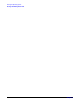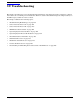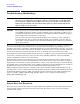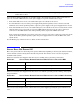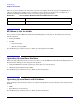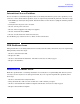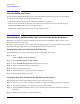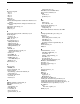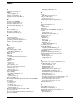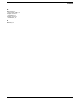Installation Guide, Third Edition - HP Integrity rx2620 (August 2006)
Troubleshooting
Console Problems Occur
Chapter 10
106
Console Problems Occur
Console problems during installations can be caused by faulty interconnections. If you are experiencing
monitor, keyboard, or mouse problems, follow these steps:
1. Check the monitor controls. Adjust contrast and brightness as required.
2. Inspect all power and interconnecting cables. Check that all console connectors are fully engaged.
3. Check that all MP board connectors are fully engaged.
4. Exercise the appropriate self-test features of the console software.
Downloading and Installing the Latest Version of the Firmware
HP makes every effort to provide you with the most current version of firmware. However, there can be
instances when this is not the case.
To ensure you have the latest version of the firmware running on the server, download the latest version of
the firmware from the Web, and create a CD to install the firmware on the server.
Downloading the Latest Version of the Firmware
To download the latest version of the firmware from the Web, follow these steps:
Step 1. Go to:
http://www.hp.com/go/bizsupport
Step 2. Select download drivers and software.
Step 3. Select Itanium-based servers from the Server category.
Step 4. Select your product from the servers listed.
Step 5. Select your operating system.
Step 6. Select the firmware category you want to download.
Step 7. Download the firmware to a CD.
Installing the Latest Version of the Firmware on the Server
To install the latest version of the firmware on the server, follow these steps:
Step 1. Initiate a server console session. See Chapter 6, “Console Connection and Setup,” on page 61.
Step 2. Insert the CD with the copy of the latest version of the firmware.
Step 3. Using the EFI Boot Manager menu, boot to the drive that contains the CD with the updated
firmware.
Step 4. Follow the instructions to update the firmware.