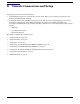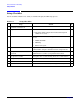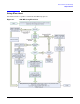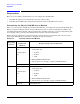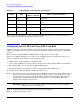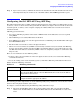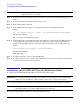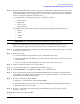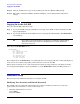Installation Guide, Third Edition - HP Integrity rx2620 (August 2006)
Console Connection and Setup
Logging In to the iLO MP
Chapter 6
70
Step 11. After the iLO MP resets, log in to the iLO MP again and enter CM at the
MP:> prompt.
Step 12. Enter LS to confirm that DHCP is disabled and display a list of updated LAN configuration
settings.
Logging In to the iLO MP
To log in to the iLO MP, follow these steps:
Step 1. Access the iLO MP using the LAN, RS-232 serial port, telnet, SSH, or Web method. The iLO MP
login prompt displays.
Step 2. Log in using the default the iLO MP user name and password (Admin/Admin). The
MP Main Menu
screen displays.
TIP For security reasons, HP strongly recommends you modify the default settings
during the initial login session. See “Modifying User Accounts and Default
Password” on page 70.
Following is the
MP Main Menu screen:
MP MAIN MENU:
CO: Console
VFP: Virtual Front Panel
CM: Command Menu
CL: Console Logs
SL: Show Event Logs
HE: Main Menu Help
X: Exit Connection
This example shows the MP Main Menu accessed through the local serial port. The list of commands displayed
on the screen can be different depending on the method of access to the iLO MP.
When logging in using the local or remote RS-232 serial ports, the login prompt may not display if another
user is logged in through these ports. Use
Ctrl-B to access the MP Main Menu and the iLO MP prompt (MP>).
Additional Setup
This section provides additional information to setup the iLO MP.
Modifying User Accounts and Default Password
The iLO MP comes preconfigured with default factory settings, including a default user account and
password. The two default user accounts on initial login are:
• All Rights (Administrator) level user:
login = Admin
password = Admin