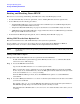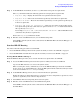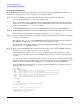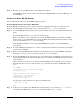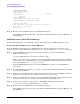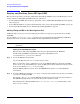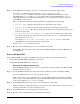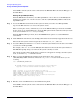Installation Guide, Third Edition - HP Integrity rx2620 (August 2006)
Booting the Operating System
Booting and Shutting Down HP OpenVMS
Chapter 9
88
Booting and Shutting Down HP OpenVMS
This section has procedures for booting and shutting down HP OpenVMS on entry-class HP Integrity servers,
and procedures for adding HP OpenVMS to the boot options list.
• To add an HP OpenVMS entry to the boot options list, refer to “Adding HP OpenVMS to the Boot Options
List” on page 88.
• To boot HP OpenVMS on an entry-class HP Integrity server, refer to “Booting HP OpenVMS” on page 89.
• To shut down HP OpenVMS, refer to “Shutting Down HP OpenVMS” on page 91.
Adding HP OpenVMS to the Boot Options List
On HP Integrity servers, you can use the following procedures to manage boot options list entries for HP
OpenVMS.
You can add the \efi\vms\vms_loader.efi loader to the boot options list from the EFI Shell or EFI Boot
Configuration menu (or in some versions of EFI, the Boot Option Maintenance Menu).
NOTE On HP Integrity servers, the operating system installer automatically adds an entry to the boot
options list.
Adding an HP OpenVMS Boot Option
This procedure adds an HP OpenVMS item to the boot options list from the EFI Shell.
To add an HP OpenVMS boot option when logged in to OpenVMS, use the
@SYS$MANAGER:BOOT_OPTIONS.COM command.
Step 1. Access the EFI Shell environment.
Log in to the MP and enter CO to access the system console.
When accessing the console, confirm that you are at the EFI Boot Manager menu (the main EFI
menu). If you are at another EFI menu, choose the
Exit option from the submenus until you return
to the screen with the EFI Boot Manager heading.
From the EFI Boot Manager menu, choose the
EFI Shell menu option to access the EFI Shell
environment.
Step 2. Access the EFI System Partition (fsX: where X is the file system number) for the device from which
you want to boot HP OpenVMS.
For example, enter fs2: to access the EFI System Partition for the bootable file system number 2.
The EFI Shell prompt changes to reflect the file system currently accessed.
The full path for the HP OpenVMS loader is \efi\vms\vms_loader.efi and it should be on the
device you are accessing.