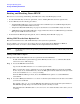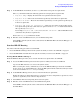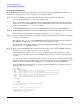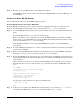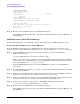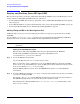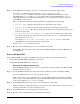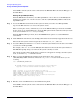Installation Guide, Third Edition - HP Integrity rx2620 (August 2006)
Booting the Operating System
Booting and Shutting Down HP OpenVMS
Chapter 9
89
Step 3. At the EFI Shell environment, use the bcfg command to manage the boot options list.
You can also accomplish this step by using the \efi\vms\vms_bcfg.efi and
\efi\vms\vms_show.efi utilities, which are available on the EFI System Partition for HP
OpenVMS. Both vms_bcfg and vms_show are unique utilities for OpenVMS I64. The vms_bcfg
utility differs from the bcfg EFI command in that vms_bcfg enables you to specify boot devices
using VMS-style device names.
The bcfg command includes the following options for managing the boot options list:
• bcfg boot dump — Displays all items in the boot options list for the system.
• bcfg boot rm # — Removes the item number specified by # from the boot options list.
• bcfg boot mv #a #b — Moves the item number specified by #a to the position specified by #b
in the boot options list.
• bcfg boot add # file.efi "Description" — Adds a new boot option to the position in the
boot options list specified by #. The new boot option references file.efi and is listed with the
title specified by Description.
For example, bcfg boot add 1 \efi\vms\vms_loader.efi "HP OpenVMS" adds an HP
OpenVMS item as the first entry in the boot options list.
Refer to the help bcfg command for details.
Step 4. Exit the console and MP interfaces if you are finished using them.
Press
Ctrl-B to exit the system console and return to the MP Main Menu. To exit the MP, type X at
the Main Menu.
Booting HP OpenVMS
To boot HP OpenVMS on an entry-class HP Integrity server, use either of the following procedures:
• “Booting HP OpenVMS (EFI Boot Manager)” on page 89
• “Booting HP OpenVMS (EFI Shell)” on page 90
Booting HP OpenVMS (EFI Boot Manager)
From the EFI Boot Manager menu, choose an item from the boot options list to boot HP OpenVMS
using the chosen boot option.
Step 1. Access the EFI Boot Manager menu for the system on which you want to boot HP OpenVMS.
Log in to the MP and enter CO to choose the system console.
When accessing the console, confirm that you are at the EFI Boot Manager menu (the main EFI
menu). If you are at another EFI menu, choose the
Exit option from the submenus until you return
to the screen with the EFI Boot Manager heading.
Step 2. At the EFI Boot Manager menu, choose an item from the boot options list.
Each item in the boot options list references a specific boot device and provides a specific set of boot
options or arguments to use when booting the device.
Step 3. Press
Enter to initiate booting using the chosen boot option.
Step 4. Exit the console and MP interfaces when finished using them.