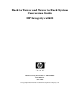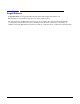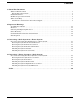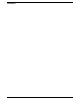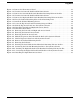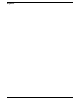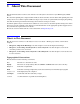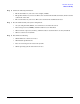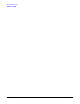Rack to Tower and Tower to Rack System Conversion Guide HP Integrity rx2620 Manufacturing Part Number : AB359-90003 First Edition June 2005 © Copyright 2005 Hewlett-Packard Development Company, L.P.
Legal Notices Copyright Notices. © Copyright 2005 Hewlett-Packard Development Company, L.P. The information contained herein is subject to change without notice. The only warranties for HP products and services are set forth in the express warranty statements accompanying such products and services. Nothing herein should be construed as constituting an additional warranty. HP shall not be liable for technical or editorial errors or omissions contained herein.
Contents 1. About This Document What’s in This Document . . . . . . . . . . . . . . . . . . . . . . . . . . . . . . . . . . . . . . . . . . . . . . . . . . . . . . . . . . . . . . Typographical Conventions . . . . . . . . . . . . . . . . . . . . . . . . . . . . . . . . . . . . . . . . . . . . . . . . . . . . . . . . . . . Related Documents . . . . . . . . . . . . . . . . . . . . . . . . . . . . . . . . . . . . . . . . . . . . . . . . . . . . . . . . . . . . . . . . . . . HP Encourages Your Comments . . . .
Contents 4
Figures Figure 3-1. Remove the Front Access Panel . . . . . . . . . . . . . . . . . . . . . . . . . . . . . . . . . . . . . . . . . . . . Figure 3-2. Unscrew the Left-side Rack Latch Bracket’s Screws . . . . . . . . . . . . . . . . . . . . . . . . . . . Figure 3-3. Remove the Left-side Rack Latch Bracket’s Retaining Tab from Its Slot . . . . . . . . . . . Figure 3-4. Unscrew the Left-side Rack Latch Bracket’s Screws . . . . . . . . . . . . . . . . . . . . . . . . . . . Figure 3-5.
Figures 6
1 About This Document This document describes rack to tower and tower to rack system conversion for your HP Integrity rx2620 server. The document printing date and part number indicate the document’s current edition. The printing date will change when a new edition is printed. Minor changes may be made at reprint without changing the printing date. The document part number will change when extensive changes are made.
About This Document Related Documents Related Documents The HP Server Documentation CD-ROM has been provided with your server. It contains a complete documentation set for the server, including localized versions of key documents. Included on the CD-ROM are the Site Preparation Guide, Operations Guide, Installatio0n Guide, and Maintenance Guide, which contain in-depth troubleshooting, installation, and repair information.
About This Document Where to Get Help Step 2. Collect the following information: • The model number of your server (for example, rx2620). • The product number of your server. This can be found on the identification label, which is found at the front of the unit. • The serial number of your server. This can be found on the identification label. Step 3.
About This Document Where to Get Help 10 Chapter 1
2 Important Warnings Avoid Electrical Shocks WARNING To avoid electrical shock, do not open the power supply. There are no user-serviceable parts inside. To avoid electrical shock and harm to your eyes by laser light, do not open the laser module. The laser module should be serviced by service personnel only. Do not attempt to make any adjustment to the laser unit. Refer to the label on the CD-ROM for power requirements and wavelength. This product is a class I laser product.
Important Warnings Static Electricity Static Electricity CAUTION Static electricity can damage electronic components. Turn off all equipment when removing or adding components. Don’t let your clothes touch the accessory. To equalize the static electricity, rest the accessory bag on top of the system while you are removing the accessory from the bag. Handle the accessory as little as possible and with care.
3 Converting a Rack System to a Tower System This chapter explains how to convert your HP Integrity rx2620 rack system to a tower system. Process for Converting Your Rack System to a Tower System This section covers the sequence of procedures necessary for converting your rack system to a tower system. Here is a high-level summary of these steps: 1. Removing the system from its rack enclosure 2. Removing the system’s rack latch brackets 3. Installing the system’s pedestal 4.
Converting a Rack System to a Tower System Process for Converting Your Rack System to a Tower System Removing the System’s Rack Latch Brackets The rack system has two rack latch brackets for the purpose of securing the system in the rack enclosure. The left rack latch bracket has the left front panel attached to it. Here are the required steps for removing the rack system’s rack latch brackets: Step 1. Unscrew the left-side rack latch bracket’s screws from the system’s chassis. See Figure 3-2.
Converting a Rack System to a Tower System Process for Converting Your Rack System to a Tower System Step 3. Unscrew the right-side rack latch bracket’s screws from the system’s chassis. See Figure 3-4. Figure 3-4 Unscrew the Left-side Rack Latch Bracket’s Screws Mounting Screws Rack Latch Bracket Step 4. Rotate the rack latch bracket assembly away from the chassis and remove the right-side rack latch bracket’s retaining tab from its retaining slot on the system’s chassis. See Figure 3-5.
Converting a Rack System to a Tower System Process for Converting Your Rack System to a Tower System Installing the System’s Pedestal Here are the steps required to install the tower system’s pedestal: Step 1. Place the pedestal’s retaining slots on their retaining posts. See Figure 3-6. Figure 3-6 Place the Pedestal Retaining Slots on their Retaining Posts Retaining Posts Retaining Slots Step 2.
Converting a Rack System to a Tower System Process for Converting Your Rack System to a Tower System Installing the System’s Access Panels Here are the steps required to install the access panels on the tower system: Step 1. Locate of the top access panel retaining hooks and their associated retaining slots on the system’s chassis. You must align the retaining snaps with their retaining slots. See Figure 3-8. Figure 3-8 Locate the Top Access Panel’s Retaining Snaps and Slots 1a.
Converting a Rack System to a Tower System Process for Converting Your Rack System to a Tower System Step 2. Place the top access panel on the system’s chassis, press downward and slide the top panel toward the front of the system until it snaps into place. See Figure 3-9. Ensure that all hooks are in place. Figure 3-9 Slide the Top Access Panel onto the System’s Chassis Top Panel Front of System Step 3.
Converting a Rack System to a Tower System Process for Converting Your Rack System to a Tower System Step 4. Position the front access panel at an approximate 45 degree angle with the front of the system and insert its retaining slots onto the retaining tabs located on the system’s chassis. See Figure 3-11. Rotate the front access panel inward until it snaps in place. Figure 3-11 Install the Front Panel Front Access Panel Retaining Slots Retaining Tabs Front of System Step 5.
Converting a Rack System to a Tower System Process for Converting Your Rack System to a Tower System 20 Chapter 3
4 Converting a Tower System to a Rack System This chapter explains how to convert your HP Integrity rx2620 tower system to a rack system. For information on installing your system in a rack enclosure, read the document Installation Guide for Midweight Slide Kit (HP Part Number: 5064-9640). Process for Converting Your Tower System to a Rack System This section covers the sequence of procedures necessary for converting your tower system to a rack system. Here is a high-level summary of these steps: 1.
Converting a Tower System to a Rack System Process for Converting Your Tower System to a Rack System Step 3. Rotate the blue release handle toward the back of the system and slide the internal panel in the direction of the arrow. See Figure 4-2 a. Next, lift the access panel off of the system’s chassis. See Figure 4-2 b. Figure 4-2 Removing the Internal Access Panel a. Slide Access Panel in the direction of arrow b. Lift Access Panel off of the system’s chassis Step 4.
Converting a Tower System to a Rack System Process for Converting Your Tower System to a Rack System Figure 4-4 Slide the Top Access Panel Toward the Back of the System’s Chassis Top Access Panel Retaining Snap that you have to press in to release the Top Access Panel Back of system’s chassis Step 6. Lift the top panel off of the system’s chassis. See Figure 4-5.
Converting a Tower System to a Rack System Process for Converting Your Tower System to a Rack System Figure 4-6 Remove the Pedestal Mounting Screws Slide the pedestal in the direction of the large arrow. Mounting Screws Retaining Posts and Slots Pedestal Step 2. Remove the pedestal from the system’s chassis. See Figure 4-7.
Converting a Tower System to a Rack System Process for Converting Your Tower System to a Rack System Figure 4-8 Inserting the Left-side Rack Latch Bracket’s Retaining Tab into Its Slot Left Front Panel Bracket’s Retaining Tab and Slot Rack Latch Bracket Step 2. Connect the left-side rack latch bracket to the system’s chassis by screwing in its mounting screws. See Figure 4-9.
Converting a Tower System to a Rack System Process for Converting Your Tower System to a Rack System Figure 4-10 Inserting the Right-side Rack Latch Bracket’s Retaining Tab into Its Slot Rack Latch Bracket Bracket’s Retaining Tab and Slot Step 4. Connect the right-side rack mounting bracket to the system’s chassis by screwing in its mounting screws. See Figure 4-11.
Converting a Tower System to a Rack System Process for Converting Your Tower System to a Rack System Figure 4-12 Installing the Right Front Access Panel Retaining Tabs Retaining Slots Retaining Clips Front Access Panel Installing the System in its Rack Enclosure To complete the installation of the rack system in the rack enclosure, follow the instructions in the document Installation Guide for Midweight Slide Kit that is shipped with your rack installation kit.
Converting a Tower System to a Rack System Process for Converting Your Tower System to a Rack System 28 Chapter 4
Index C convert rack system to tower system, high-level summary, 13 tower system to rack system, high-level summary, 21 D document chapter summary, 7 documents, related, 8 H HP-UX patches, 8 I install pedestal, 16 rack system into rack enclosure, 27 rack system’s rack latch brackets, 24 rack system’s right front access panel, 26 system access panels, 17 R regulatory model number, 7 remove pedestal, 23 rack system from rack enclosure, 13 rack system’s front access panel, 13 rack system’s rack latch bracket