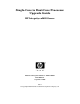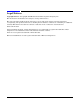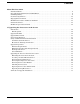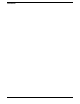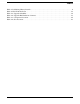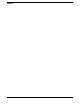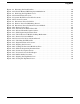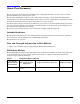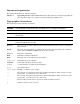Single-Core to Dual-Core Processor Upgrade Guide HP Integrity rx2620 Server Manufacturing Part Number: AD117-9009A First Edition September 2006 U.S.A. © Copyright 2006 Hewlett-Packard Development Company, L.P.
Legal Notices Copyright Notices. © Copyright 2006 Hewlett-Packard Development Company, L.P. The information contained herein is subject to change without notice. The only warranties for HP products and services are set forth in the express warranty statements accompanying such products and services. Nothing herein should be construed as constituting an additional warranty. HP shall not be liable for technical or editorial errors or omissions contained herein. Printed in the USA.
Contents About This Document Intended Audience . . . . . . . . . . . . . . . . . . . . . . . . . . . . . . . . . . . . . . . . . . . . . . . . . . . . . . . . . . . . . . . . . . . . 9 New and Changed Information in This Edition . . . . . . . . . . . . . . . . . . . . . . . . . . . . . . . . . . . . . . . . . . . . . 9 Publishing History . . . . . . . . . . . . . . . . . . . . . . . . . . . . . . . . . . . . . . . . . . . . . . . . . . . . . . . . . . . . . . . . . . . . 9 Document Organization. . . . . . .
Contents 4
Tables Table 1. Publishing History Details . . . . . . . . . . . . . . . . . . . . . . . . . . . . . . . . . . . . . . . . . . . . . . . . . . . 9 Table 2. HP-UX 11i Releases . . . . . . . . . . . . . . . . . . . . . . . . . . . . . . . . . . . . . . . . . . . . . . . . . . . . . . . . 11 Table 1-1. Upgrade Checklist . . . . . . . . . . . . . . . . . . . . . . . . . . . . . . . . . . . . . . . . . . . . . . . . . . . . . . . 14 Table 1-2. Upgrade Kit Hardware Contents . . . . . . . . . . . . . . . . . . . .
Tables 6
Figures Figure 1-1. Releasing the Rack Latches. . . . . . . . . . . . . . . . . . . . . . . . . . . . . . . . . . . . . . . . . . . . . . . Figure 1-2. Pedestal Mounted HP Integrity rx2620 Server. . . . . . . . . . . . . . . . . . . . . . . . . . . . . . . . Figure 1-3. Removing the Top Metal Cover . . . . . . . . . . . . . . . . . . . . . . . . . . . . . . . . . . . . . . . . . . . . Figure 1-4. Internal Physical Layout . . . . . . . . . . . . . . . . . . . . . . . . . . . . . . . . . . . . . . . . . . . .
Figures 8
About This Document This document provides information and instructions on upgrading the single-core processors in your HP Integrity rx2620 server to dual core processors. The document printing date and part number indicate the document’s current edition. The printing date changes when a new edition is printed. Minor changes may be made at reprint without changing the printing date. The document part number changes when extensive changes are made.
Document Organization This guide is divided into the following chapters. Chapter 1 Upgrading the Processors in the Server Use this chapter to learn about upgrading the processors from single-core to dual-core in the HP Integrity rx2620 server. Typographic Conventions This document uses the following conventions. WARNING A warning lists requirements that you must meet to avoid personal injury. CAUTION A caution provides information required to avoid losing data or avoid losing system functionality.
HP-UX Release Name and Release Identifier Each HP-UX 11i release has an associated release name and release identifier. The uname (1) command with the -r option returns the release identifier. This table shows the releases available for HP-UX 11i. Table 2 HP-UX 11i Releases Release Identifier Release Name Supported Processor Architecture B.11.11 HP-UX 11i v1 PA-RISC B.11.20 HP-UX 11i v1.5 Intel® Itanium® B.11.22 HP-UX 11i v1.6 Intel Itanium B.11.23 HP-UX 11i v2.
HP Encourages Your Comments HP encourages your comments concerning this document. We are truly committed to providing documentation that meets your needs. Please send comments to: netinfo_feedback@cup.hp.com. Please include title, manufacturing part number, and any comment, error found, or suggestion for improvement you have concerning this document. Also, please include what we did right so we can incorporate it into other documents.
1 Upgrading the Processors in the Server The HP Integrity rx2620 server is a 2-socket server based on the Itanium processor architecture. These procedures show how to upgrade the single-core processors to dual-core processors in the server.
Upgrading the Processors in the Server Introduction Introduction This hardware upgrade guide lists the required components and provides the instructions for upgrading the single-core processors to dual-core processors in an HP Integrity rx2620 server.
Upgrading the Processors in the Server Upgrade Kit Contents Upgrade Kit Contents The following items comprise the contents of the upgrade kit. The hardware components listed under the “Additional Upgrade Components Required” list are also required for the upgrade, but must be ordered separately. Verify the contents of the upgrade kit against the packing list. Resolve any discrepancies before continuing. Table 1-2 Upgrade Kit Hardware Contents Part No.
Upgrading the Processors in the Server Safety and Environmental Considerations Safety and Environmental Considerations WARNING Voltages are present at various locations within the server whenever an AC power source is connected. This voltage is present even when the main power switch is in the off position. Ensure that the server is powered-down and all power sources have been disconnected from the server prior to attempting the following procedures.
Upgrading the Processors in the Server Upgrade Preparation • Treat all assemblies, components, and interface connections as static-sensitive. • When unpacking cards, interfaces, and other accessories that are packaged separately from the server, keep the accessories in their conductive plastic bags, until they are ready to be installed. • Avoid working in carpeted areas, and keep body movement to a minimum while installing accessories.
Upgrading the Processors in the Server Upgrading the Server to Dual-Core Processors Server Shutdown Step 1. Press the power switch on the server front panel. Verify that the power LED goes off. Step 2. Disconnect the AC power cords from the server rear panel. Upgrading the Server to Dual-Core Processors This section contains detailed instructions for upgrading the rx2620 server from single-core processors to dual-core processors. The steps are: Step 1. Extend the server from the rack. Step 2.
Upgrading the Processors in the Server Upgrading the Server to Dual-Core Processors Figure 1-1 Releasing the Rack Latches Front of server Step 3. Slide the server out of the rack until the guide-rail release clips are visible. Accessing a Pedestal-Mounted Server The HP Integrity rx2620 server is also designed to be pedestal mounted. You do not need to remove the entire pedestal from the HP server to gain access to internal components.
Upgrading the Processors in the Server Upgrading the Server to Dual-Core Processors Figure 1-2 Pedestal Mounted HP Integrity rx2620 Server Front of server Removing the Top Metal Cover To upgrade, remove, or replace most server components, you must first remove the top metal cover from the server. This section explains how to remove the cover for both the rack-mount and pedestal configurations.
Upgrading the Processors in the Server Upgrading the Server to Dual-Core Processors Figure 1-3 Removing the Top Metal Cover Front of server Step 3. Lift the top metal cover off the server chassis.
Upgrading the Processors in the Server Upgrading the Server to Dual-Core Processors Removing the Single-Core Processors The following procedure show how to remove the single-core processors from the HP Integrity rx2620 server.
Upgrading the Processors in the Server Upgrading the Server to Dual-Core Processors Figure 1-5 System Board Processor Slot Locations 2 1 Front of server Table 1-4 1 CPU 0 slot 2 CPU 1 slot Chapter 1 Slot Locations 23
Upgrading the Processors in the Server Upgrading the Server to Dual-Core Processors Removing the Processor Modules Figure 1-6 shows the location of the processor slots on the system board. Figure 1-6 Processor Location CPU 1 slot Front of server CPU 0 (single-core) CPU 0 power pod Step 1. Disconnect the power pod cable from the power connector on the system board.
Upgrading the Processors in the Server Upgrading the Server to Dual-Core Processors Step 2. Remove the two power pod mounting screws. Figure 1-8 Remove Power Pod Mounting Screws Front of server Step 3. Slide the power pod toward the rear of the system board disconnecting the power pod from the processor module.
Upgrading the Processors in the Server Upgrading the Server to Dual-Core Processors Step 4. Lift the power pod up and out of the chassis. Place the power pod into an anti-static container. Figure 1-10 Remove Power Pod Front of server Step 5. Disconnect the processor module turbo fan power cable.
Upgrading the Processors in the Server Upgrading the Server to Dual-Core Processors Step 6. Release the four heatsink captive screws on the processor module heat sink. Figure 1-12 Release Heatsink Captive Screws Front of server Step 7. Slide the sequencing retainer plate toward the back of the server to open the hole in the edge of the heatsink for insertion of the CPU install tool into the ZIF socket.
Upgrading the Processors in the Server Upgrading the Server to Dual-Core Processors Step 8. Unlock the processor-locking mechanism using the CPU install tool (P/N 5069-5441), or equivalent 2.5 mm hex tool, shipped with your replacement processor assembly. Insert the tool into the lock and rotate the special processor tool 180 degrees counterclockwise. Verify that the processor-locking mechanism is rotated into the unlocked position.
Upgrading the Processors in the Server Upgrading the Server to Dual-Core Processors Step 9. Lift the processor module and the turbo fan assembly up and out of the chassis. Place the processor module into an anti-static container. WARNING Carefully handle the processor to avoid damaging the pins. If possible, cover the exposed processor pins with a pin cover. Figure 1-15 Remove Processor Module Front of server Step 10.
Upgrading the Processors in the Server Upgrading the Server to Dual-Core Processors Installing the Processors This section provides information about installing processors. The processors are located on the system board, accessible by removing the top metal cover. CAUTION Failure to properly complete the steps in this procedure will result in erratic server behavior or server failure. For assistance with this procedure contact your local HP Authorized Service Provider.
Upgrading the Processors in the Server Upgrading the Server to Dual-Core Processors CAUTION Ensure that the cache size is identical for all processors. Failure to observe this caution will result in server failure. Ensure that all processors are rated for use at the same speed. Failure to observe this caution will result in performance degradation. Valid processors are identified in the Parts Information chapter of the HP Integrity rx2620 Maintenance Guide. Step 11.
Upgrading the Processors in the Server Upgrading the Server to Dual-Core Processors Figure 1-18 Alignment Pins on Processor Front of server Alignment pins Figure 1-19 shows the alignment holes on the system board for the CPU 1 slot.
Upgrading the Processors in the Server Upgrading the Server to Dual-Core Processors Step 13. Use the CPU install tool shipped with your processor to lock the processor in place on the system board. To do this, insert the CPU install tool between the turbofan blades into the lock, and rotate it clockwise 180 degrees. Figure 1-20 shows how to lock the processor in place. Figure 1-20 Locking the Processor Module in Place Processor tool Front of server Step 14.
Upgrading the Processors in the Server Upgrading the Server to Dual-Core Processors Step 15. Screw in the four processor captive screws, and the two heat sink captive screws. Refer to Figure 1-22 for the screw locations and the torquing pattern. Figure 1-22 Secure the Captive Screws Processor torquing pattern Fan power cable 3 3 Front of server 1 1 6 4 2 2 4 5 Step 16. Connect the fan power cable to the system board. Step 17.
Upgrading the Processors in the Server Upgrading the Server to Dual-Core Processors Step 18. Connect the processor power cable to the adapter cable. The adapter cable has two sets of wire connectors for the two processors. Ensure the cable is routed correctly for each processor. NOTE Step 19. Install the new processor airflow guide, and route the IDE and power cables as previously recorded. Step 20. Install the top metal cover. See “Replacing the Top Metal Cover” on page 35.
Upgrading the Processors in the Server Upgrading the Server to Dual-Core Processors Step 1. Align the front edge of the top metal cover with the alignment mark on the optical drive bay. Figure 1-25 Aligning the Top Metal Cover To replace cover, align front edge here then slide forward Front of server Step 2. Grasp the blue release lever and slide the top metal cover toward the front of the server until the lever snaps into place. Figure 1-26 Closing the Top Metal Cover Front of server Step 3.
Upgrading the Processors in the Server Verification of Upgrade Installation Verification of Upgrade Installation After completing the upgrade, verify that the sever is ready for operation as follows: Step 1. Reconnect AC power to rear panel connectors. Step 2. Power on the server, and get to the server firmware main menu. NOTE If Autoboot is enabled, interrupt the Autoboot process to access the server firmware main menu. Step 3. Type info warnings in the server main menu.
Upgrading the Processors in the Server Verification of Upgrade Installation Step 7. Boot OS and resume normal operation.