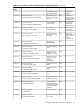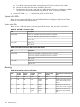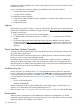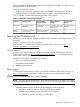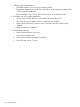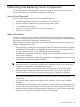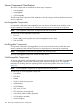HP Integrity rx2660 Server User Service Guide
Within the server, temperature sensors report server temperature to the BMC. The BMC controls
fan speed, based on this information.
Temperature sensors are found on:
• Display panel, where a thermal sensor detects the ambient room temperature. This sensor
reading is the main parameter used to regulate fan speed, under normal conditions.
Table 63 provides environmental specifications for the rx2660 servers:
Table 63 rx2660 Environmental Specifications
Non-Operating
Range
Maximum Rate of
Change
Recommended
Operating Range
Operating RangeParameter
-40 degrees to +70
degrees C
10 degrees C/hr with
tape; 20 degrees C/hr
without tape
20-25 degrees C (up to
5000 feet)
5-35 degrees C (up to
5000 feet)
Temperature
30% per hour
non-condensing
40-60% at 35 degrees
C non-condensing
15-80% at 35 degrees C
non-condensing
Relative
Humidity
Reporting Your Problems to HP
HP customer care will help you solve server problems and, if necessary, initiate appropriate service
procedures.
Support is available on the web and by phone.
For information on contacting the HP IT Resource Center (ITRC) near you, go to: http://
www.itrc.hp.comhttp://www.itrc.hp.com.
Online Support
To contact HP Customer Support online, see the Worldwide Limited Warranty and Technical
Support Guide or visit us at http://www.hp.com/go/bizsupport. On our web page, enter the
server model number (rx2660) and search the field.
The following information is available on this website:
• Software and firmware updates
• The latest drivers and utilities
• Additional documentation
Phone Support
To contact HP customer support by phone, go to the HP IT Resource Center (ITRC) near you, at:
http://www.itrc.hp.com. Local phone numbers are listed in your native language for help.
Information to Collect Before you Contact Support
NOTE: It is highly recommended that you keep detailed records of any changes to your system,
and of how system behavior has changed over time, or as a result of changes made to your system.
Before you contact HP support, you should:
1. Check the previous sections of this chapter and attempt to solve the problem.
• Note failure symptoms and error indications (LEDs and messages).
• Capture and permanently log the current SEL and FPL contents.
• Try to determine precisely what did or did not happen.
Reporting Your Problems to HP 137